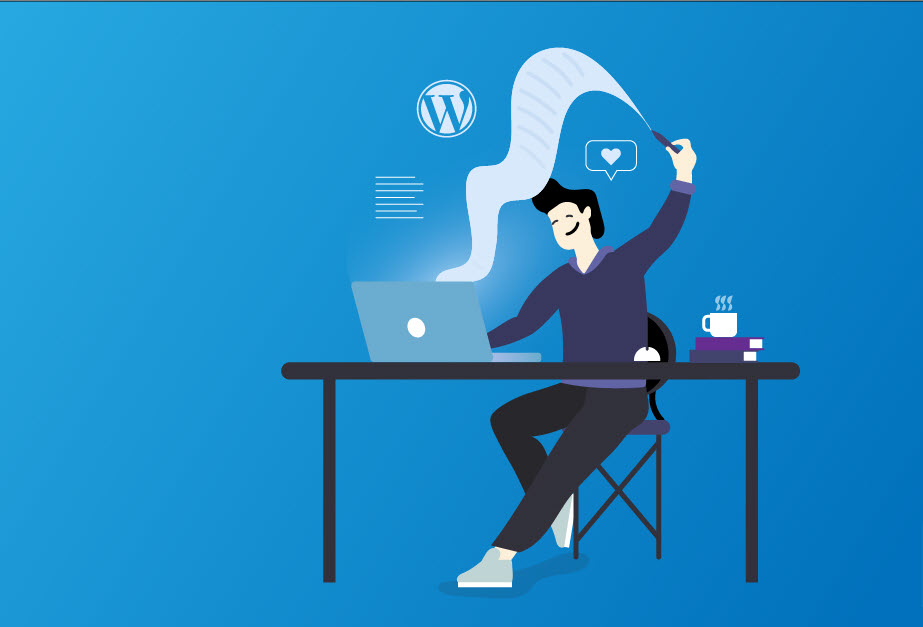You’ve created your website, got a fantastic email newsletter, and set up your social media profiles — which have helped you connect powerfully with your customers. But even with those options already in position, you want to carry your relationship-building skills to the next level. Pretty good news? You can do that with a blog. Keep reading if you want to know how to add a blog to your website quickly!
This article will let you know how to create a blog so that you can start publishing posts. Let’s get started.
Add a Blog to your Website with WordPress
Log in to your WordPress Website; once you get to the Dashboard, click on Pages > Add New. Name your newly created page and click “Publish.

Once your page goes live, and you are in your site’s Dashboard, go to Settings > Reading to designate a separate page for your blog posts. Once you get there, Click on “A static page” and select Blog under the drop-down menu for the Posts page. This is necessary. This step decides where your blog feed appears. Select “Blog” from the drop-down menu for “Posts page.”

That’s it; now you’re ready to publish blog posts on your website.
This blog post is powered by AIIT Solutions.