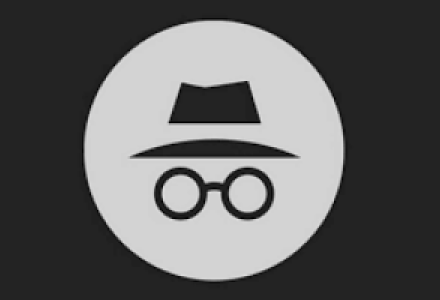If you are using Google Chrome, Incognito Mode could be a helpful tool that lets you create a private window of chrome that runs separately from the main window and forgets everything once you close it.
However, suppose you are at a public place such as a school, a public library, or a corporate organization. In that case, you need to ensure that no unrecorded searches or activities are held on any devices. In that case, the best possible solution would be to ditch Google Chrome altogether. Right?
No, luckily enough, there’s no need to ditch Google Chrome because there are many more effortless ways that can be utilized to prevent Incognito mode on Google Chrome. Let’s get started.
Block Incognito Mode in Windows
Open Windows Command Prompt as an Administrator.

Once the Command Prompt opens, copy the following command, and paste it there.
REG ADD HKLM\SOFTWARE\Policies\Google\Chrome /v IncognitoModeAvailability /t REG_DWORD /d 1

Once you’ve pasted the command, press enter and wait a bit as it will take a moment; once completed, you will see a message that says the “operation completed successfully.”

You might need to reboot Google Chrome to witness the changes; now, if you launch it and go to the menu, you will notice that the “incognito” tab option is not listed anymore.
This blog post is powered by AIIT Solutions.