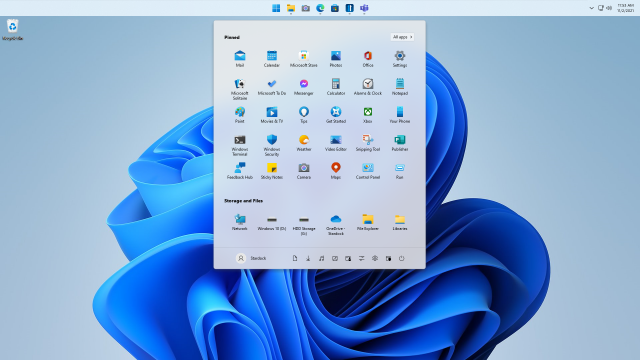It’s possible to reposition your Windows 11 taskbar to the left or right with a registry editor, but the buttons don’t appear. Could this suggest Microsoft is planning to get back a moveable taskbar in the upcoming update? This article will try to explore the possibilities.
Move the Taskbar to the Left or Right on Windows 11
If you’d like to test moving your taskbar to the left or right, this article will show you how to do that in Windows 11. Please note that none of the icons will appear adequately even though it’s broken. Let’s get started.
Click Windows Search and type Regedit to launch Registry Editor. You can also open it by pressing Win + R on your keyboard to launch it quickly. Once it opens, relocate to the following path.
Computer\HKEY_CURRENT_USER\Software\Microsoft\Windows\CurrentVersion\Explorer\StuckRects3
Once you get there, double-click the “Settings” key within “StuckRects3.”

When you get to the “Edit Binary Value” window, find the fifth value from the left on the second row from the top. By default, this value is set to “03.” You can choose which side of the screen your taskbar shows up on by changing this number. Here’s what each number does:
- 00: Taskbar on the left side of the screen.
- 01: Taskbar on the top of the screen.
- 02: Taskbar on the right side of the screen.
- 03: Taskbar on the bottom of the screen.
Move the Taskbar to the Right on Windows 11
If you want to move the taskbar to the right, replace the “03” with “02” once you are done, click Ok.

You’d now need to restart your Windows 11 PC when you are done applying the preferences. Once it restarts, your taskbar will be instantly shifted to the right side when you are done. The taskbar will be completely blank, but you’ll see some system tray status icons and the Quick Settings button mixed in the corner.

Move the Taskbar to the Left on Windows 11
Correspondingly, if you’d like to reposition your taskbar to the left, modify the registry value to “00,” then restart your PC or explorer.exe.

You’ll see a similar concern, with a blank taskbar and no icons.

That’s all. This is how you can move your Windows 11 taskbar to the right or left. Suppose you changed your mind and want to place the taskbar in the default position; all you need is to revisit the same place and change the value back to “03.
This blog post is powered by AIIT Solutions.