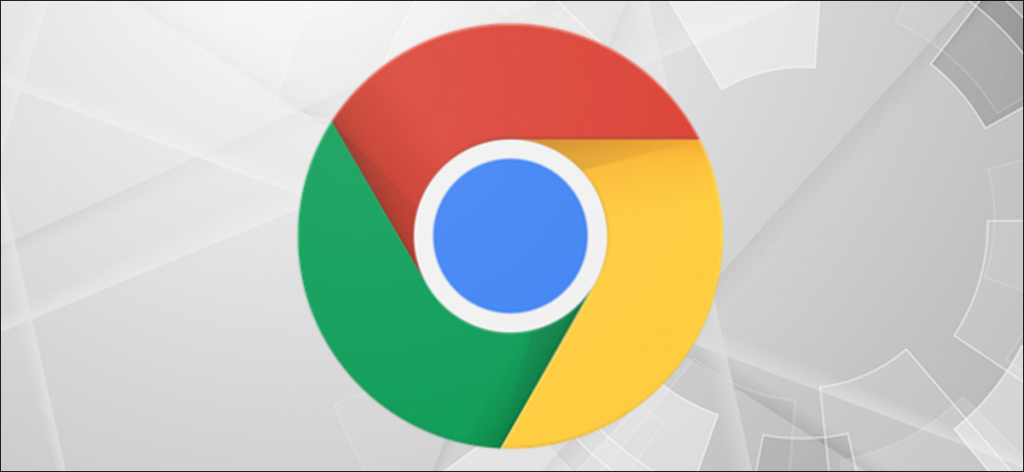In window 10, you can create your shortcuts according to your choice. Here is how to create a shortcut to launch Google Chrome in window 10. You need to install Google Chrome on your PC and then create a desktop shortcut for chrome. Create a shortcut by searching chrome in the main menu and then drag it to the desktop; a shortcut will be made on your desktop.
How to Launch Chrome with a Keyboard Shortcut in Windows 10
First, right-click on the Google Chrome shortcut on your desktop and choose the option properties. Once you get there, move to the shortcut tab. In the “Shortcut” tab, you will see a “Shortcut Key” option with “None” written. This means that no shortcut key is assigned to this application right now.
By replacing none with a key, you want to create a shortcut. This will add CTRL+ALT automatically, so if you’re going to make N your shortcut key, paste N there. When ready, apply the changes by clicking the “Apply” button of the window. Next, click “OK.”

Google Chrome will now open by pressing the keyboard shortcut that you have just selected. You can check your short key by pressing it, and chrome will be launched. To remove this shortcut key, you need to delete the desktop shortcut you created or remove the shortcut from the “Shortcut key” box.
That’s all.
This blog post is powered by AIIT Solutions.