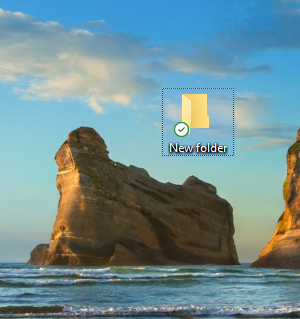While working on a PC, you might want your data to be organized. So that you can pull it up any time you want. Users mainly use folders to organize data. When you are in a hurry, you create the folder and continue to work. In Windows10, as you all know that, the operating system names the newly created folder as “New Folder.” It is set by default on the operating system. But you can change the folder and future folders so that by default, it will be named after your certain given name. Here’s how to do so:
How to Change the Default New Folder Name in Windows 10
Type in Regedit in Search Box and open the results.

Move to this location: HKEY_CURRENT_USER\SOFTWARE\Microsoft\Windows\CurrentVersion\Explorer
Scroll down a bit and select Naming Templates.

Now right-click on the Naming Template and select New>String Value. Next, name the value RenameNameTemplate. Double-click on it and enter the name you wish to be the default.

Click “Ok” and close the registry editor. Now, let’s check if It’s working or not, go to your desktop and right-click on an empty area. Select New folder and the new folder will now have the new default name.

That’s all.
This blog post is powered by AIIT Solutions.