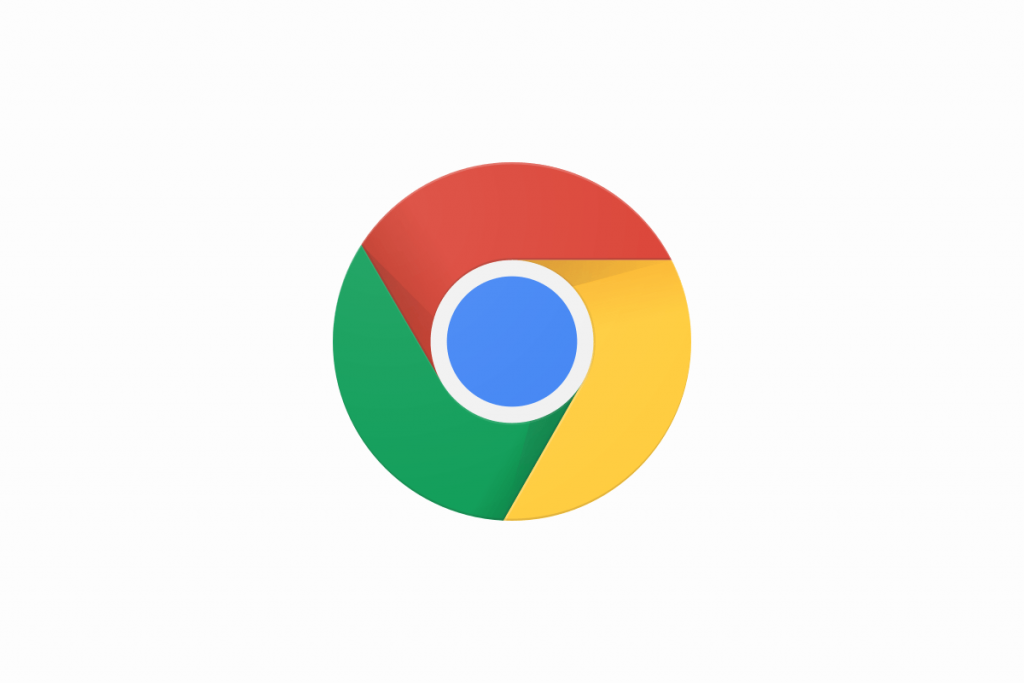Google is the most famous search engine in the world. You can say that today no one can ever imagine living without the internet as it has become a vital part of our daily lives. Searching on Google for any information is pretty easy, and it can be done by anyone in the world now. But you can make searching and work more efficient by using a feature called custom search. Custom search allows you to create a great search engine for long-form blogs and websites.
Based on your requirements, it can help in searching web pages and images. It also helps you to get through one website or multiple websites of your choice. It serves as an excellent tool for business. By using a custom search engine, you can search on the specified sites and see results without surfing here and there, and it can save a lot of your time.
How to Fix and Use Custom Search Keywords in Google Chrome
Open Google Chrome and go to the Settings Panel.

Click Search engine on the left side of the Window and then choose Manage search engines.

Now edit the name of “Search engine” and “Keyword” that will ease the search along with the URL for your Search engine.

That’s all.