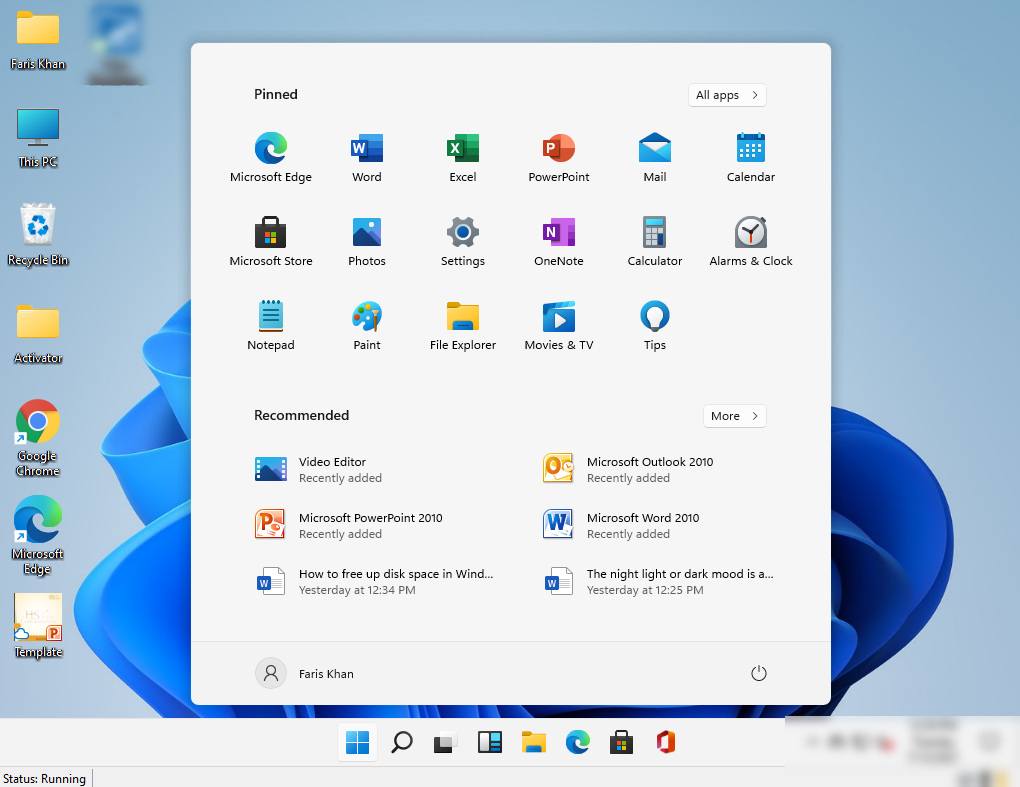Are you excited about the recently launched testing phase of Windows 11 by the Microsoft Windows insider program. I am sure that you will be eagerly waiting to experience the Windows 11 features. This article will let you know how you can install Windows 11 using a Hyper-V machine on your system. The best way to install Windows 11 on Hyper-V, all you need is to grab the Windows 11 ISO. This article runs Hyper-V on our Windows 10 and makes sure that your computer supports the Hyper-V feature when you start installing Windows 11.
After installing the Hyper-V feature on your Windows, so the first thing you need to do is to create a virtual machine.
How to Install Windows 11 on Hyper V
To get started creating a virtual machine, Open Hyper-V and click “Action” at the top left side, then scroll down a bit and choose “New” and select the “Virtual machine”.

The first screen will appear as shown below in the picture you can click Next.

Now write the name of your virtual machine as you want and click Next.

Choosing the Generation
Then, all you need is to select the generation for your virtual machine, you can select generation 1 or generation 2 as per the requirements and click Next.

On this page, you need to allocate the specific memory for the virtual machine, by default 4 GB is Microsoft’s minimum for Windows 11 or you can give more memory according to your needs. Also, you can click on the use dynamic memory for the virtual machine, this will allow Hyper-V to dynamically use your system memory according to the virtual machine demands and click Next.

Alright, now you will see the following image describing to choose your network connection for the virtual machine. So, if you have already created a few virtual machines before. So you will probably have a virtual network like the “internet”, select it. And if you didn’t create a virtual machine before, you can select “Default switch” and click Next.

Here, you will need to specify a specific location for your virtual machine. Along with the capacity you want to give to the virtual machine and click Next.

Browse the Windows 11 ISO
Here you will need to drag an operating system or the Windows 11 ISO that you have downloaded. Choose the “Install an operating system from a bootable CD/DVD-ROM”. And select the “image file (.iso)” and browse the ISO and click Next.

Finally, you will have a summary page, click finish and your virtual machine will be completed simultaneously.

Now open the Hyper-V machine and right-click on your recently created virtual machine. Click connect to configure the remaining setups.

After configuration, you can launch Windows 11 and start enjoying its new features.

Windows 11 Display
When the connecting process of Windows 11 is completed, you will be shown the image as shown below. Do your remaining setups as your work demands.

That’s it.
This article is a complete guide to install Windows 11 through Hyper-V. Do let us know in the comment section below if you like the article or if you have any kind of query regarding Windows 11. We will be pleased to assist you.
This blog post is powered by AIIT Solutions.