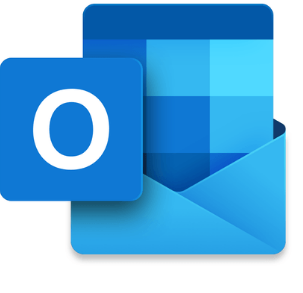The outlook is an email communication tool and it is very easy to use and most of the users normally prefer to use Outlook as it comes with a suite of Microsoft Office. You might love using some specific fonts for your emails and normally it very difficult to change the font in every email. In this article, I will explain how we can set up the default font in Outlook 2016.
Open Outlook and click on File option on top and then click on Options.

In Outlook options windows, click on Mail, On the right side, you will get different options related to email. Click on Stationery and Fonts

Now you can set up different fonts for different actions. Like you can select the theme for HTML based email. You can select the font for new mail messages, you can select the font for replying or forwarding messages. Click on the corresponding font button to set up the desired font.

Customize the font as per your need and then click Ok. Once done, click Ok on signatures and stationary windows and then click Ok on Outlook options. Once done, your new default font will be in use.