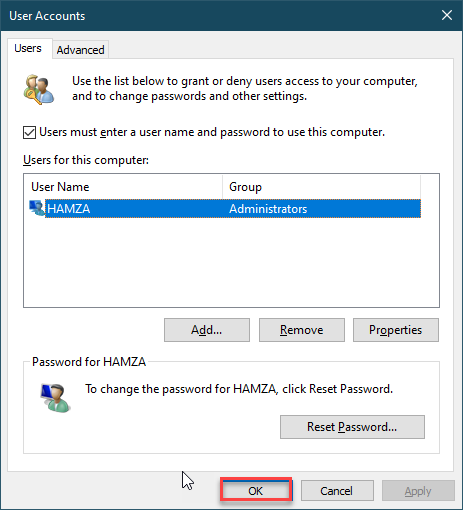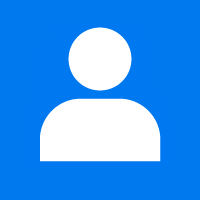When you set-up a new Windows 10 PC, the part where you choose your username may catch you off guard. Your username is a part of your identity used to sign in to Windows 10 PC. Mistakes can sometimes happen when creating a username. For changing the username of the Windows 10 PC you must be the administrator or sign in to an admin account to rename or change the username of an account. Administrators can even modify other accounts, changing them to either Standard or Administrator accounts. There you also create a Guest account, handy for visitors who need a quick trip to the internet, and nothing more.
There are several ways you can fix that. We recommended you to create a restore point before changing the username as you might get the error after changing the username. Follow the below steps to change the username.
Open the Start menu, type the netplwiz and click on it to open it.
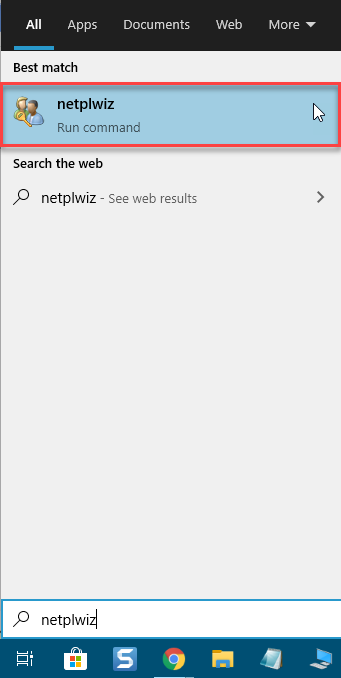
Select the Users must enter a user name and password to use this computer. Click on the Administrator account and hit the Properties button.
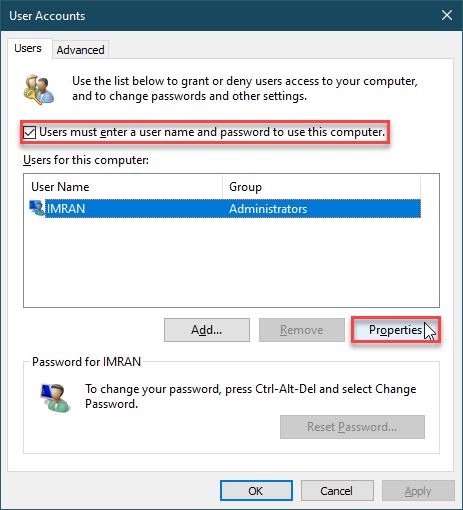
A new window is opened. Now you can see the Username, Full Name, and Description box. So type the Username and Full-name that you want. Click on the OK button to save the username.
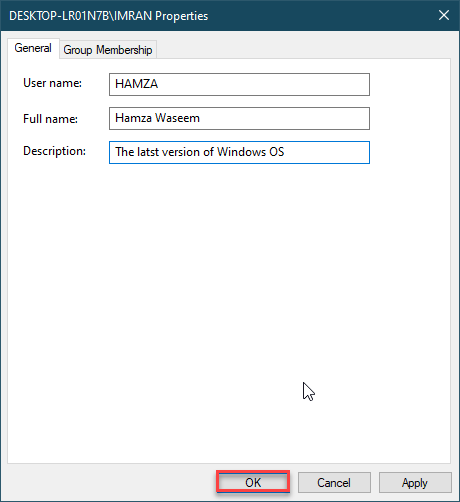
In the User, Accounts click on the OK button to save the username.