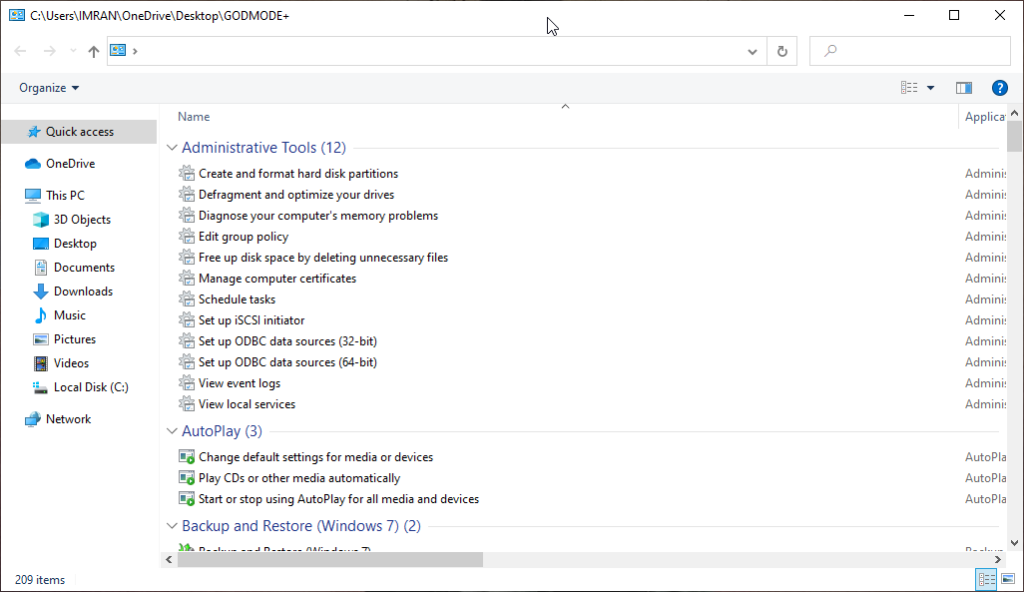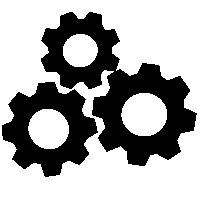God mode is a special option in the several versions of Windows that allows you quick access to most of the applets and commands from Control Panel. Windows Master Control Panel or God Mode is a useful time-server that can spare you from having to hunt through different windows and screens to find the Control Panel. This Mode is a special folder in Windows that gives you quick access to over 200 settings that normally in the other windows menu and Control Panel. Unfortunately, you can’t use Windows Explorer to rename the God Mode folder.
There is another way, open command prompt at the location of your God Mode folder and use the ren command to rename it to something else like “oldfolder”: ren “God Mode.{ED7BA470-8E54-465E-825C-99712043E01C}” oldfolder. God Mode allows you to access a folder full of shortcuts to administrative tools and settings. It a breeze to place shortcuts to those settings anywhere else like on your desktop. You can open Device Manager in a number of ways in addition to the God Mode folder, like in Command Prompt or via the run Dialogue box.
The following steps to enable God Mode in Windows. Create a New folder by right-clicking on the desktop and select Folder.
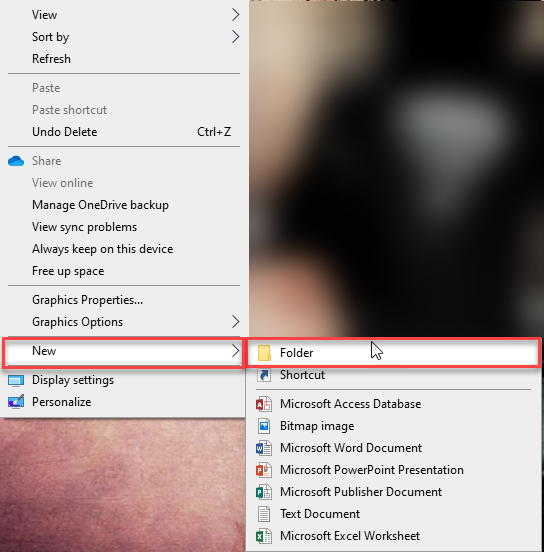
Then type the name of the folder is God Mode.{ED7BA470-8E54-465E-825C-99712043E01C}.
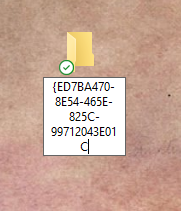
Now open it and you will access almost 200 tools.