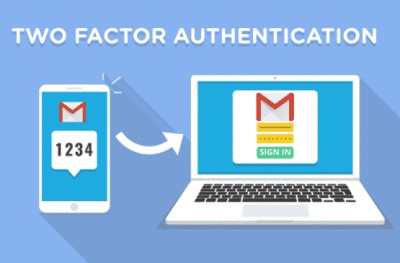2-Step Verification adds an additional layer of security to your Google account. Once you activate this well-known and almost unhackable security system, every time you authenticate or sign in to your Google account, you will receive an OTP or code on your phone number to confirm the authentication to sign in to your account successfully. Here’s how to turn on two-step verification for your Gmail account; let’s get started.
Activate 2-Step Verification For Google Account
First, all you need to do is, go to your Google Account Settings.
Once you get there, navigate to the Security tab, scroll down a bit, and turn on the 2-Step Verification option.

Once you click the turn-on option, you will be redirected to all the information regarding your sign-in.

Now, Google will ask you to enter your phone number so that Google will send the authentication or OTP code for each session or sign-in.

Next, you will receive a code or OTP on your phone number via SMS or call, whatever means you have chosen. Enter the code you received from Google via SMS or Call to enable the 2 Step Verification security system on your Gmail and Google accounts.

Once done, Google will again ask to confirm the option; click Turn on to activate the two-step verification for your Google account.

That’s it! Now you are all set to go.
These are straightforward steps to activate the two-factor authentication on your Google account. If you need more help activating this security feature in your Google account or Gmail. Please let us know in the comment section below.