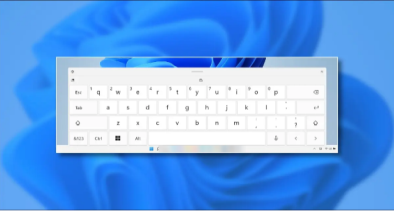Fed up with having the Windows 11 words autocorrect option while using the on-screen Touch keyboard. It can be very frustrating, but fortunately, it is easy to disable touch keyboard Autocorrect on Windows 11. In this article, we will walk you through the process of how to turn off Touch Keyboard Autocorrect on Windows 11. A straightforward method to solve the above problem is given below.

First, open the Window Settings. For opening the windows setting, click on the Windows + I button on your keyboard to do so quickly. You can also open the Windows Settings by opening the Start Menu and select the Settings option from the menu that appears.

Once you get to the Settings Window, select the “Time and Language” in the menu that appears.

Now, select the “Language” and scroll down a bit and click on the “Spelling, typing & keyboard settings.”

In the Typing settings, scroll down and look for the option of Autocorrect misspelled words. Next, turn off the toggle next to the Autocorrect misspelled words, and the automatic keyboard settings will be turned off simultaneously.

Moreover, on this page, you can also turn off the Highlight Misspelled Words. Once you are done, close the settings, and now you are all set to go. Now you are entirely free to type whatever you wish without Windows bugging you about it. Happy writing!
This blog post is powered by AIIT Solutions.