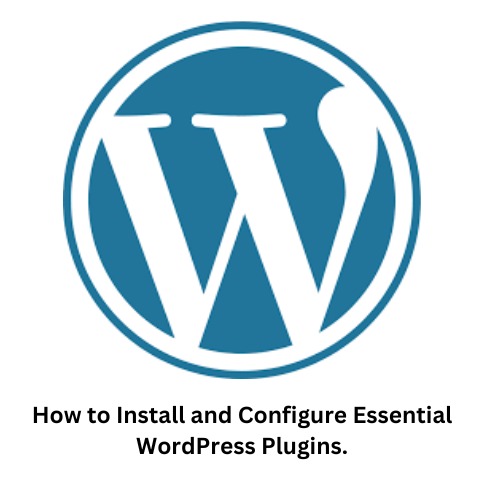Installing and configuring essential WordPress plugins is one of the most important steps you can take to optimize your website’s security, and performance.
WordPress, as a highly customizable platform, offers a vast array of plugins that cater to nearly every need you’re looking to boost your SEO, protect site from security threats, or enhance user experience.
-
- Access the Plugin Directory
- After logging into your WordPress account, you’ll see various options on the sidebar this is where all the tools for managing your site are located.
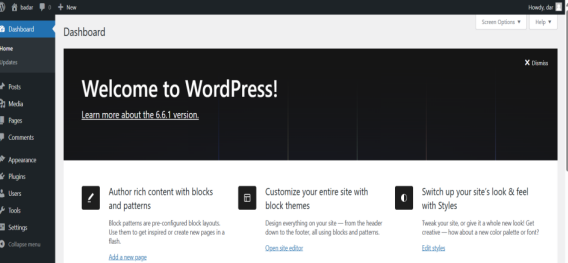
- Start adding plugins, navigate to the “Plugins” section and click on “Add New.”
- This will take you to the Plugin Directory, where you can search for and explore the vast selection of plugins available.
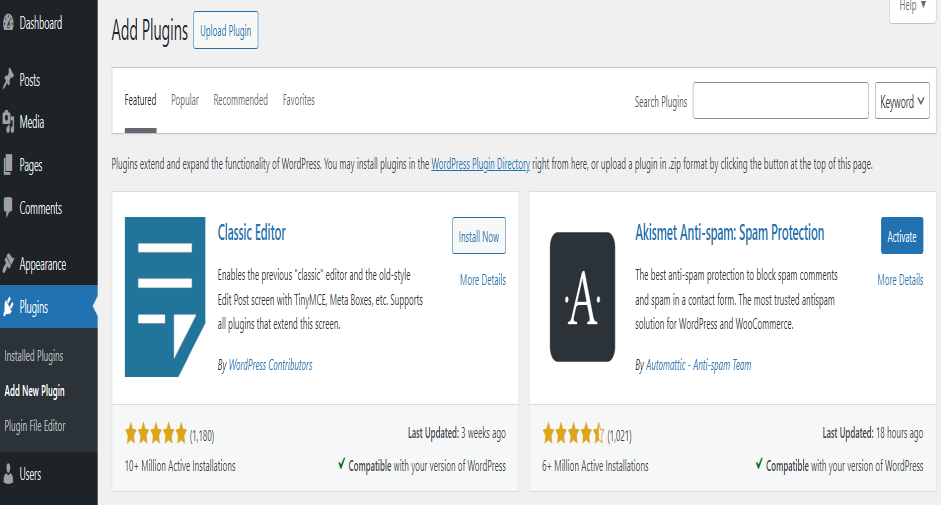
- After logging into your WordPress account, you’ll see various options on the sidebar this is where all the tools for managing your site are located.
- Search for Essential Plugins
- Use the search bar to find essential plugins. Some of the must-have plugins include:
SEO: Yoast SEO or All in One SEO Pack.
Security: Word fence Security or Sucuri Security.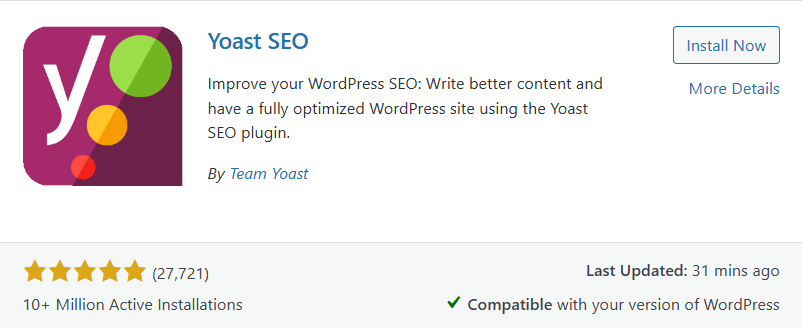
- Use the search bar to find essential plugins. Some of the must-have plugins include:
- Install Plugins
Identified the plugins you need.
- Click the “Install Now” button

- After the installation is complete, activate it by clicking the “Activate” button. Activating the plugin enables its features and integrates it into your site’s functionality.
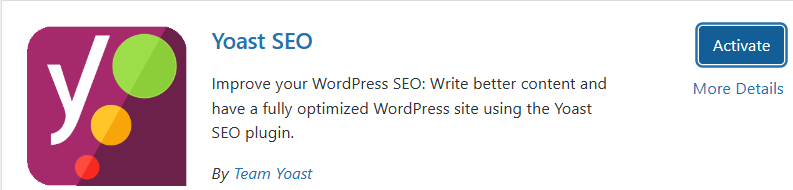
- Click the “Install Now” button
- Access the Plugin Directory