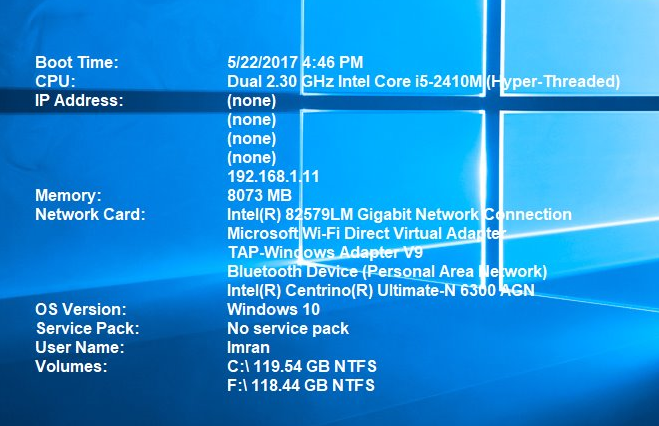When we are doing multiple tests by creating a test environment, we may need to move here and there to collect the necessary information form the computer. Like the IP address of the computer, MAC address of the Computer, Disk Space and many other configuration options.
This issue can be solved by downloading a small utility by Microsoft called BGInfo.You can download it from here.
Once done with downloading, open the zip file and run the setup. and accept the agreement.

Once installed, it will show you some of the information on the main software screen.

On the main screen, you can remove the options which you do not want to be displayed on the desktop. This will change the content display settings.

If you want to add a new item, Select it from the list and then click on Add.

This will show the selected information on the desktop.

You can also select the position of the text where the text should be displayed on the desktop. It will change the position of the text that should be displayed on the desktop by click on the position and then selecting the required position. Once done, click on OK.

You can also add the notes by simply writing the text on the main screen. That will be displayed on the desktop. You can also perform many formatting like entering information in bullets and many others. You can also add text colors by selecting the required colors from the toolbar.

Once done, this will save a lot of time to look for the required information again and again.