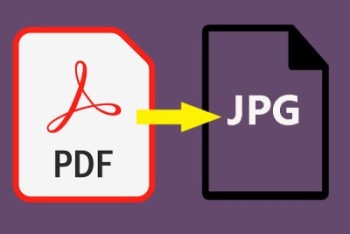There are several ways used to convert a PDF’s pages to JPG on Windows 10. You can either use Smallpdf tools, Adobe’s online conversion or take a screenshot of your PDF document of each page and save that as JPG. The Smallpdf tools provide a wide variety of PDF tools to process digital documents and streamline your workflow seamlessly. Smallpdf.com is a website that brings various features to make things easy for its consumers. One of the vital features of smallpdf.com is the conversion of multiple files. Here, we will solely apply the feature to convert a PDF document to a JPG, and it can also split out files in PNG or JPG or BMP or GIF or TIFF formats. In this article, we will take a look at how to convert a PDF document to JPG on Windows 10. Here’s how:
How to Convert PDF to JPG on Windows 10
First, open the Smallpdf Desktop app. Click on PDF to Image.

Next, click on choose file and drag as many PDF documents as you want into the drop area. Once you click, a File Explorer window will open, navigate to your desired PDF documents you want to be converted into JPG.

Now you need to choose a folder for saving the files. Once downloaded, open a File Explorer window and access the folder where you saved the ZIP archive. Right-click the ZIP archive and select Extract here.

In the folder that opens, you will see a JPG photo for each page of your PDF document, as shown in the figure below.

And that’s how you automatically turn each page of your PDF into a JPG image. Share your feedback here in the comment section below to let us know if it works for you.
This blog post is powered by AIIT Solutions.