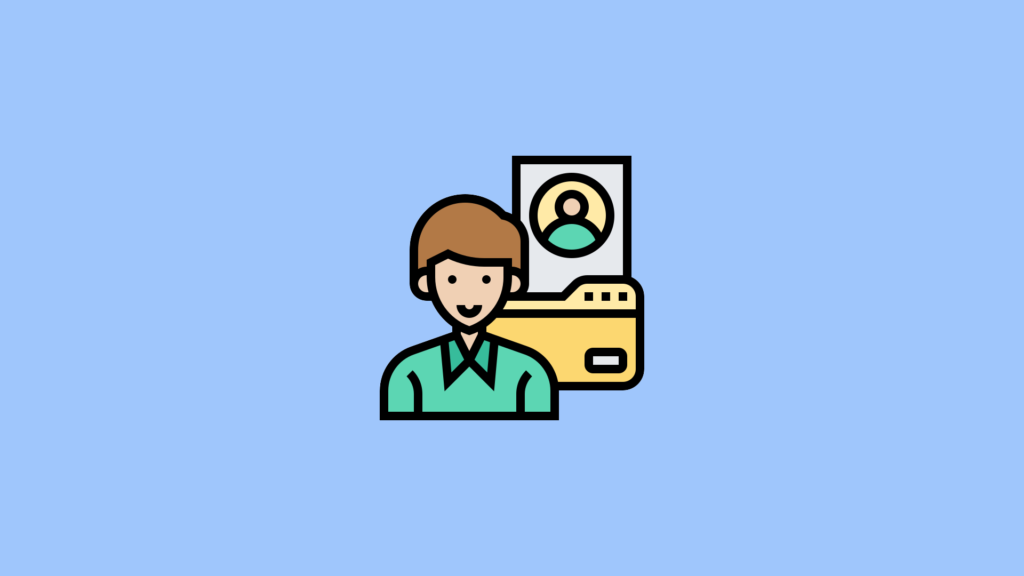This article is on how to change your user profile name that appears on the Welcome screen and the Start window in Windows 11. Changing your username relies on what type of user account you are using– whether you are signing into Windows using a Microsoft Account (online) or a local account. However, you can utilize the same techniques to modify the account name for the Administrator or Guest user account, supplied you have the privilege needed to do so. Let’s get started.
Change User Account Name via Control Panel
Click Window Start Menu on Windows 11, search for the Control Panel and open the search results.

Once you get to the Control Panel window, click on User Accounts.

On the following screen, click on User Accounts again.

Next, select “Change your account name” under the “Make changes to your user account” section.

Type a new account name into the text field. Click on Change Name when you’re done.

Once you are done, restart your laptop or desktop computer for the changes to take effect. This is how you can change your account name or any other user’s accounts name on windows 11.
This blog post is powered by AIIT Solutions.