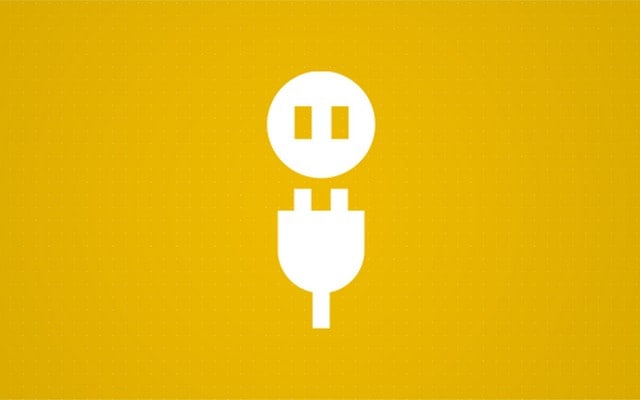After installing WordPress the first thing that you need is to install the plugin. WordPress Plugins are the application for your WordPress site that allows you some extra features in your WordPress site.
Installing plugins for the WordPress Dashboard is easy because you probably never need to know how to install a plugin WordPress. There are thousands of free and paid plugins available for WordPress in WordPress.org.
Install a plugin
First of all, you have to log in to your WordPress Site admin panel.

After login into your WordPress site. Click on the Plugins tab and click again on the Add new button.

Click on the Add new to install the new plugin.

Type the Plugins name in the screech bar that you want to install in your WordPress Site.

Click on the Install button to install the Plugin.

Click on the Activate to activate the Plugin in your WordPress site.

Install Plugin Using Upload
First, you have to download the plugin that you want to upload to your WordPress site. Log in to your WordPress Site admin panel. Click on the Add new to add the Plugin.

Then click on the Upload Plugin to upload the downloaded plugin. Choose the downloaded plugin and click on the install button to install it.

It starts unzipping the compressed file and install in your WordPress site.