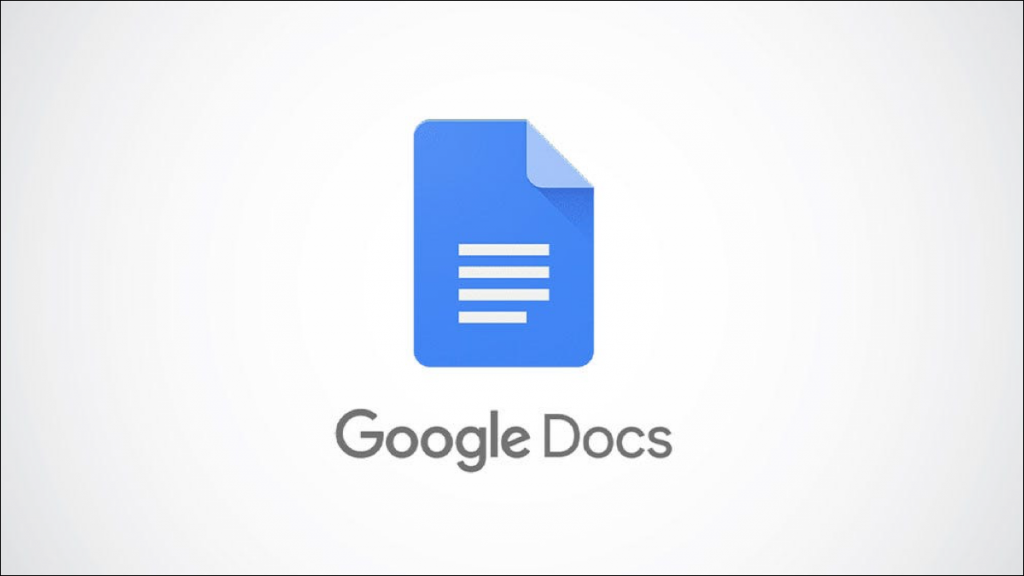Many people agree that the most challenging part of writing a document is editing. If you agree, and you are not in favor of deleting your written content, you should learn how to apply Strikethrough to text in Google Docs, which means the line is being ignored. The purpose of using Strikethrough to Text in Google Docs is to line up sentences that are being misunderstood or utilized for editing. Strikethrough doesn’t hide underneath sentences. If those sentences are of any use to you, you can look at them later and understand. Another purpose of using it may be to get the reader’s attention. Follow the steps to learn the use of Strikethrough to text in Google Docs. In this article, we will take a look at how to apply Strikethrough to text in Google Docs. Here’s how to do it:
How to Apply Strikethrough to Text in Google Docs
To do so, launch the Google Docs file that carries the text you would like to apply Strikethrough to. Please select the desired text by clicking and dragging your cursor over it. The text is highlighted blue when selected.
Once chosen, you can use Strikethrough to the text by applying two different methods—the text format tool or the keyboard shortcut. To use the text format tool, click the “Format” tab in the toolbar. Move your cursor over the “Text” option in the drop-down menu. A sub-menu will appear; click the “Strikethrough” option.
Once you do so, the Strikethrough will be applied to your selected text instantly. 
Or, you can also use keyboard shortcuts “Alt+shift+5” to apply Strikethrough to your desired text quickly on Windows 10. And if you are using a Mac, press Command+Shift+X.
That’s it, share your feedback here in the comment section below to let us know if it works for you. Good luck!
This blog post is powered by AIIT Solutions.