While the quality Windows keyboard layout has remained the same over the years for a good reason, there are several occasions where you wished that you could tweak that layout to your preference. Broken keyboard keys are common occurrences on laptops and netbooks. Or maybe there are keys you want to avoid pressing by mistake, such as the “Shift” key in my experience, or would you like a particular key to be in a more convenient location. In these situations, a suitable solution would be to remap any key or shortcut to do something else, whether it’s disabling the key or changing the keys’ functions.
When you press a key on the keyboard, it sends a “code” to tell Windows what has been pushed. These codes can be edited in the system registry to remap one key to another, but tweaking in the registry is a complex and tiresome process. There are many tools for this purpose, but Microsoft PowerToys I consider the best due to their ease of use.
How to Remap Any Key or Shortcut on Windows 10
First, you need to download and install it. Here’s the link. Microsoft PowerToys.
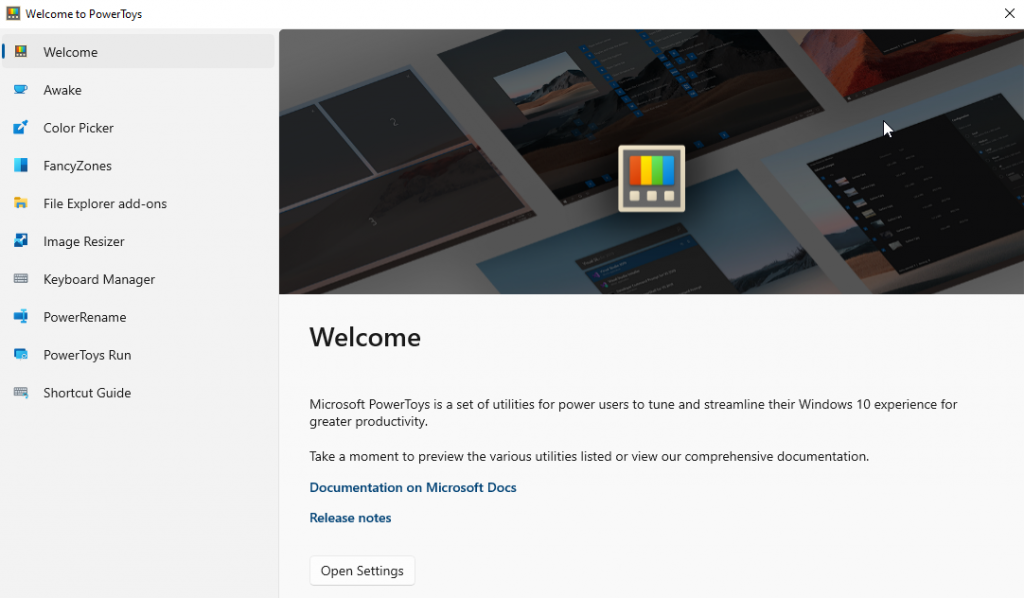
After that, Open PowerToys and click on the Keyboard Manager. Click “Remap a key” and choose the key to change and then change it to the new one.

You can either find the key in the box menu or type it in manually if you want to disable a key, select “Undefined” to disable its function. You can remap keyboard shortcuts as well with this tool.
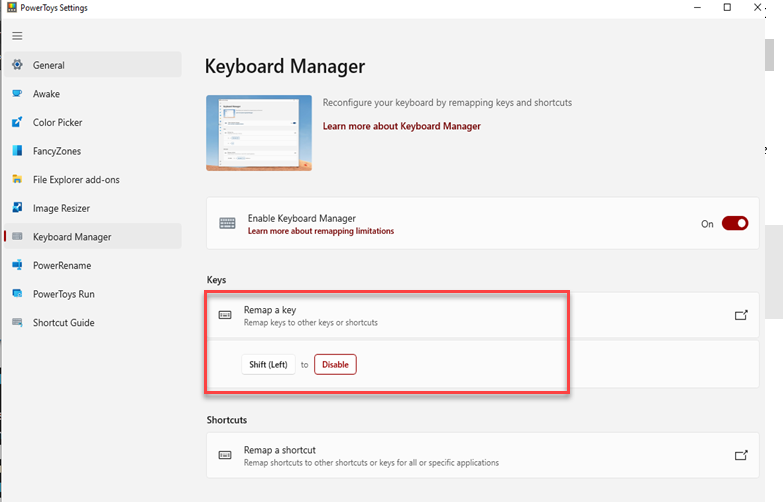
For this instance, the “Shift” key function is disabled. With this level of keyboard customization, you can easily remap the entire keyboard or some elements to your liking. And revert to original mapping when needed.


