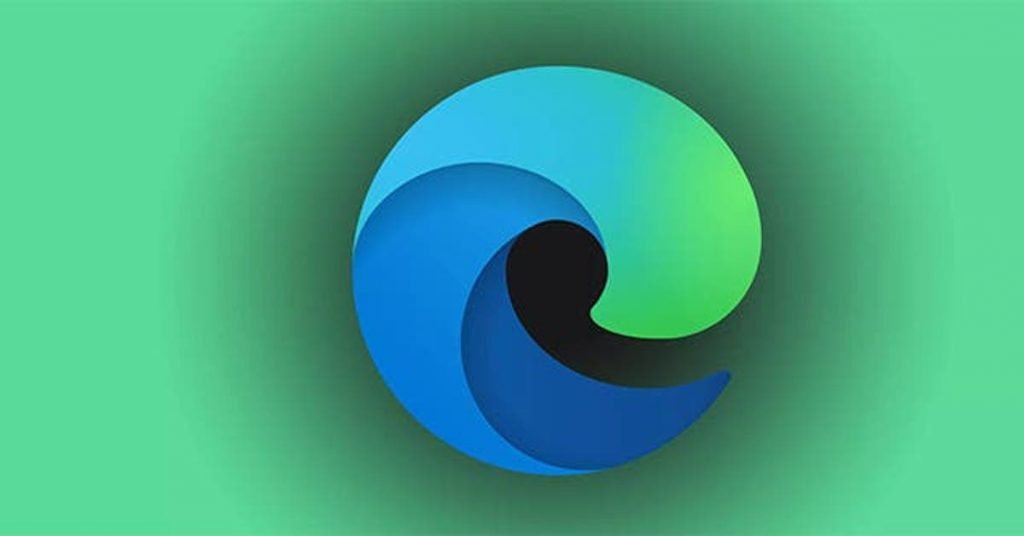On your PC, when you are searching about a thing, you surf through many websites for the best option or the best article. You don’t realize that the CPU consumes memory when you have several Tabs opened when surfing the internet. While this surfing, you can have a ton of websites to load which causes your internet to be slow down. Some people like to see tons of websites on their home page, but some are very serious about it, they see that as a distracting thing, but they don’t do anything about it because they might need those websites for later. The Microsoft Edge team is on a mission to create a browser that keeps up with you and never slows you down by delivering the best while using fewer system resources. Microsoft has launched ‘sleeping tabs’. Sleeping tabs optimize the browser’s performance for the tabs you are really using. They typically reduce memory usage by 32% on average. It also increases your battery life, as a sleeping tab uses 37% less CPU on average.
How to Save Memory with “Sleeping Tabs” in Microsoft Edge
We can enable this feature from Edge Settings by following these steps:
Open Microsoft Edge and visit settings by clicking the three dots section in the top right corner of the Window.

Now scroll down a bit and click on the System option.

From here, enable the sleeping tabs option by Save resources with the sleeping tabs button.

This feature saves memory in the CPU and lets the website we are using at the moment load faster. That’s all.