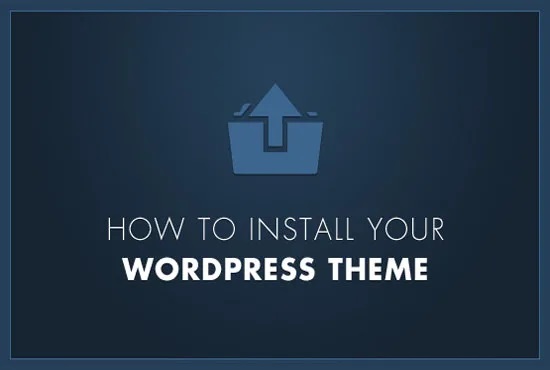Are you planning to change the WordPress theme of your website? WordPress makes it easier for users who change, manage, and install themes on their site. The process of changing WordPress themes is quite simple and it takes only a few minutes. However, If you follow some fundamental procedure, you can guarantee that your site works easily after the switch.
Install WordPress Themes
Go to your WordPress site admin panel and log in to your website. Click on the Themes under the Appearance button.

Click on the Add new to add a theme.

Then go to the screech bar and type the name of the Theme that you want to install on your WordPress site and press the Enter button.

If you want more details about the theme then click on the Details and Preview. Click on the Install button to install the theme to your WordPress site.

After the successful installation of the theme click on the Activate to activate the downloaded theme.

Install Theme Using Upload
This is another option to install the new theme on your WordPress site. Download the theme that you want to install on your WordPress site. Sign in to your WordPress admin panel. After that click on the Themes tab and click on the Add new button.

Click on the Upload Theme button, select the downloaded theme, and click on the Install to install the themes on your WordPress site.