If you run a WordPress website and want to add a jobs posting feature, the Simple Job Board Plugin is a great tool. It’s free, lightweight, and lets you manage jobs listings easily. This guide will walk you through the steps to post a jobs using the Simple Job Board plugin.
Step 1: Install and Activate the Simple Jobs Board Plugin
1.1 Log in to your WordPress Dashboard
Head over to your WordPress admin panel by entering your site URL followed by /wp-admin.
1.2 Navigate to Plugins
On the left sidebar, hover over Plugins and click on Add New.
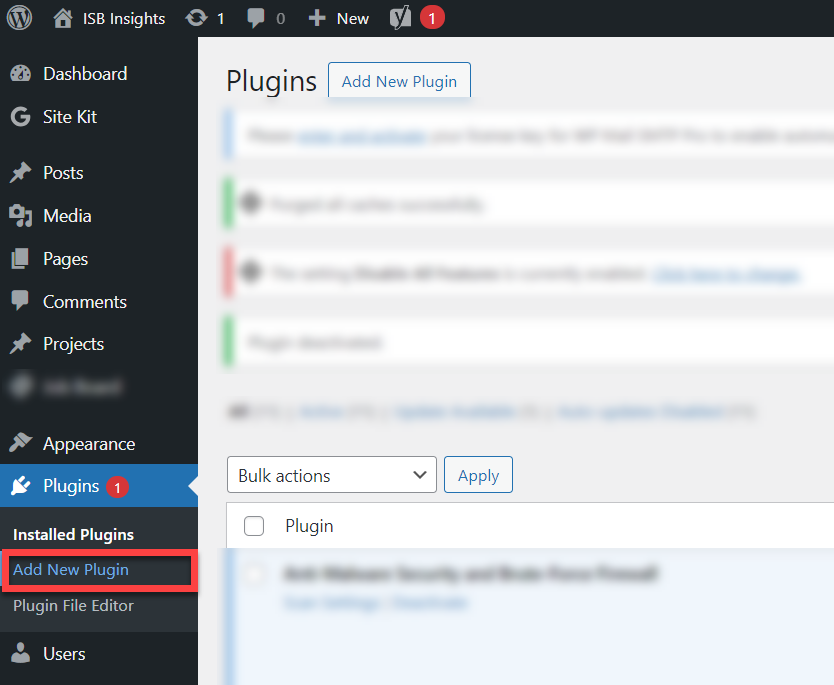
1.3 Search for Simple Job Board Plugin
In the search bar, type Simple Job Board. The plugin should be the first option. Click on Install Now and once installed, click Activate.
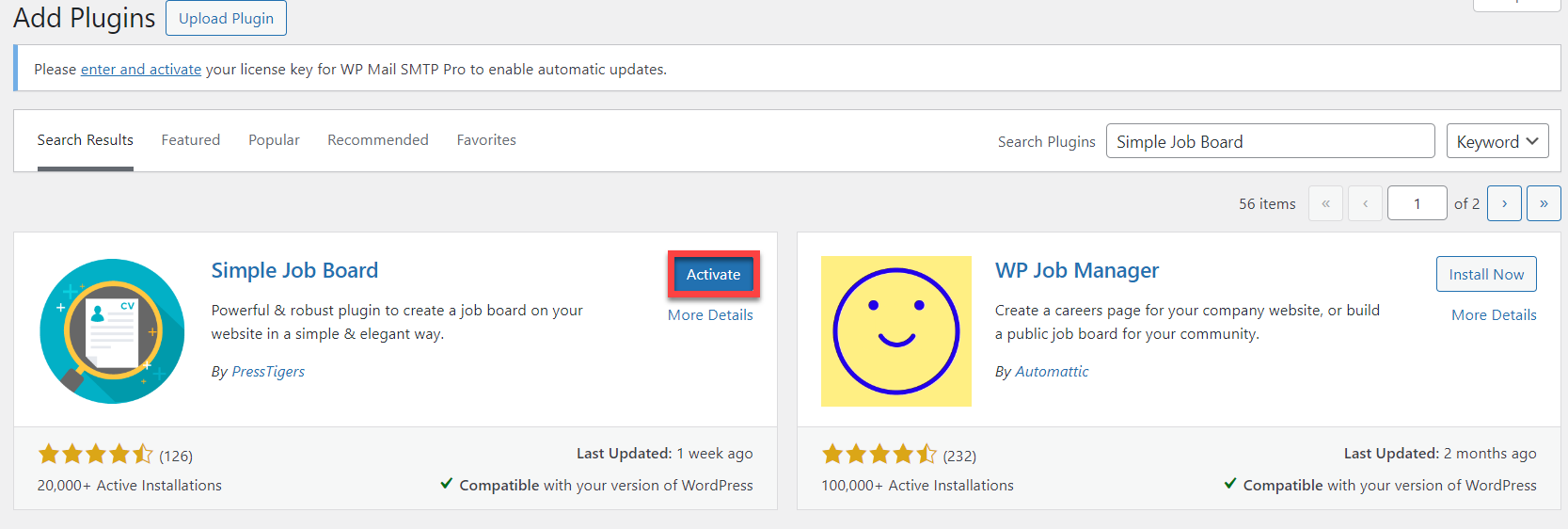
Step 2: Configure the Plugin Settings
Once the plugin is activated, you’ll see a new Job Board tab in the WordPress dashboard.
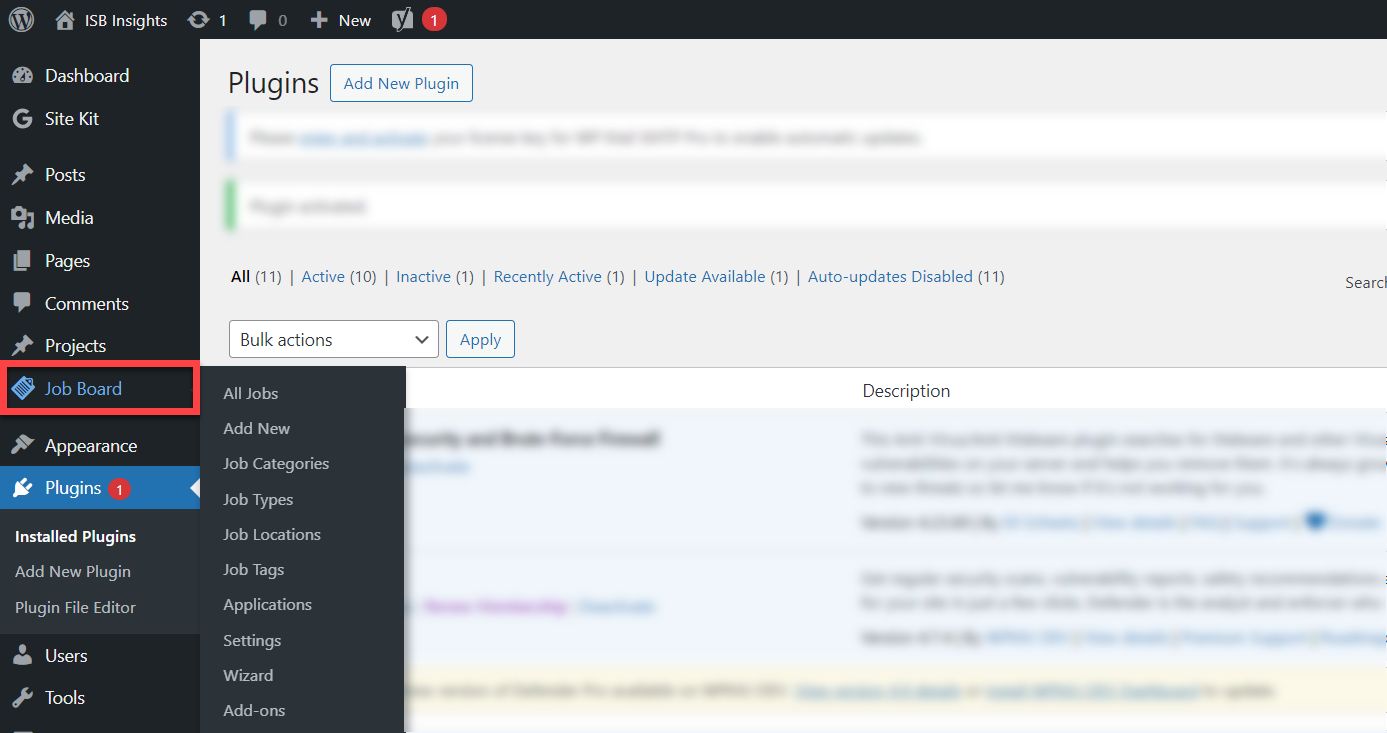
2.1 General Settings
Navigate to Job Board > Settings. Here, you can configure general settings such as:
- Activate Jobs Categories
- Allow Jobs Types (e.g., Full-time, Part-time, Freelance)
- Set up Email Notifications for jobs applications
Make sure to save your settings once done.
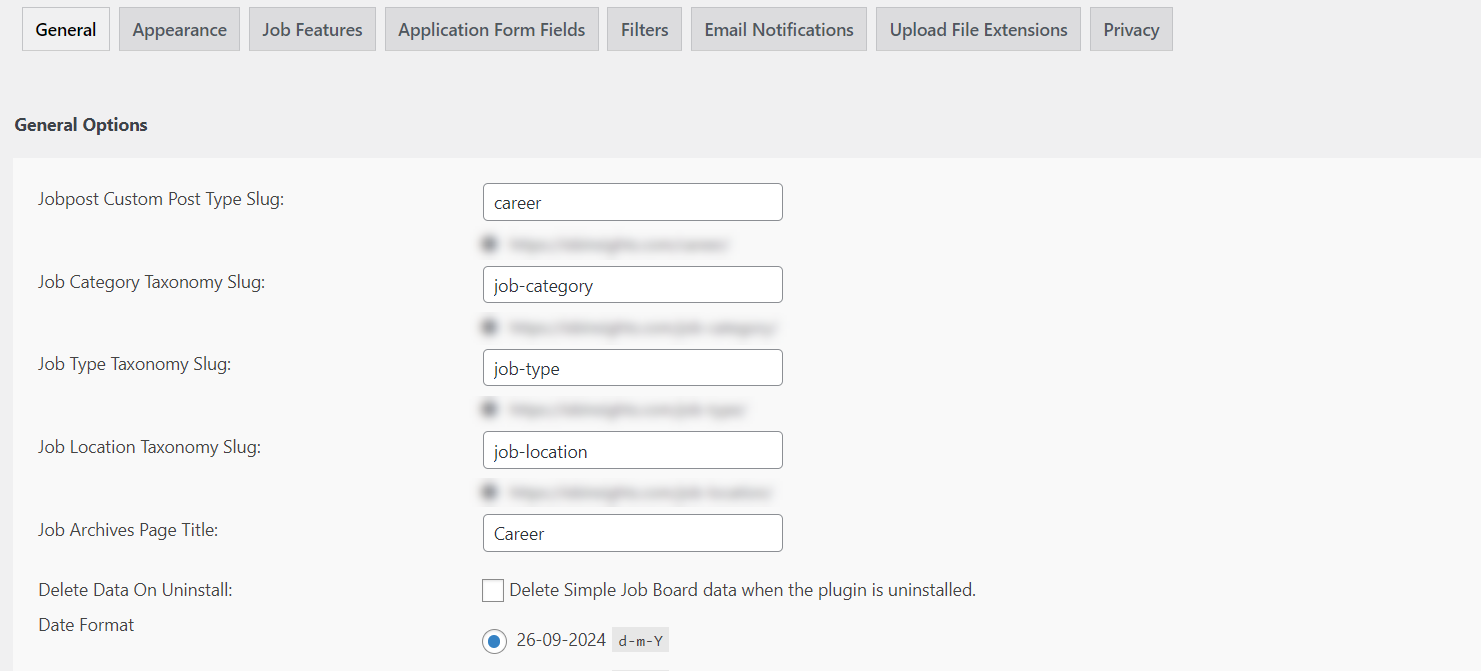
Step 3: Add Job Postings
3.1 Create a New Job
To add a new jobs listing, go to Jobs Board > Add New Jobs. This will take you to a new post editor where you can enter all the jobs details.
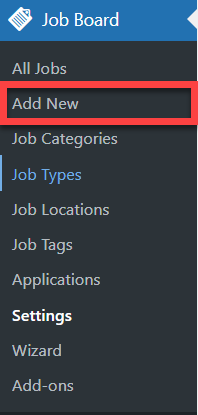
3.2 Add Job Title and Description
- Job Title: Enter the title of the position (e.g., Marketing Manager).
- Job Description: Provide a detailed description of the jobs, including responsibilities, requirements, and benefits.
3.3 Add Job Categories and Types
You can categorize your jobs postings by adding Jobs Categories (e.g., Marketing, Engineering) and Jobs Types (Full-time, Contract, etc.) on the right-hand sidebar.
3.4 Attach Custom Fields
Custom fields allow you to gather specific information from applicants. For instance, you might want applicants to include a Cover Letter or Portfolio. Go to Job Board > Add Custom Field, and you can create any field that you need for the application process.
3.5 Publish the Jobs Posting
Once all the jobs details are entered, simply click Publish to make the jobs live on your site.
Step 4: Managing Applications
The plugin allows you to manage applications directly from your dashboard. When an applicant submits a jobs application:
- You’ll receive an email notification (if enabled).
- Applications can be viewed by going to Jobs Board > Applications, where you can see each applicant’s details and download their resume or other documents.
Conclusion
With the Simple Jobs Board plugin, posting jobs on your website is a breeze. By following these steps, you’ll have a fully functional jobs board up and running, allowing you to attract talent and manage jobs applications seamlessly.
Whether you’re a small business or a large company, this plugin is a fantastic solution for simplifying your recruitment process.

