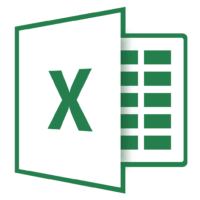It is a very common situation in Excel that your worksheet contains a column of full names, and you want to separate these first and last name into two cells. There are many ways to solve this problem. But you can solve this problem by using MS Excel. Excel has many options like Text to Column feature, Formulas, and Split names tools. Although this problem is about the name field, the same type of issue seen elsewhere. It is easy to create a spreadsheet. If you want to separate the name cell into two cells then follow the below steps.
Select all the columns in the list,
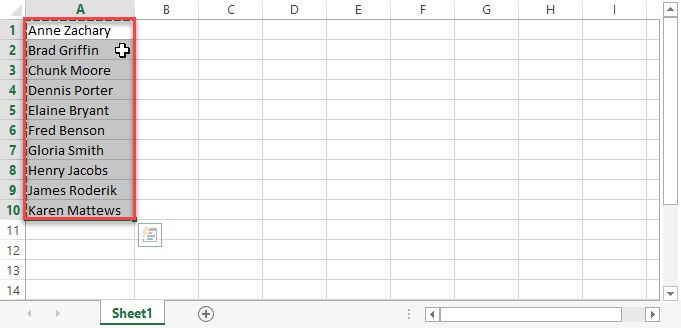
Click on the Data tab and select the Text to Columns option.
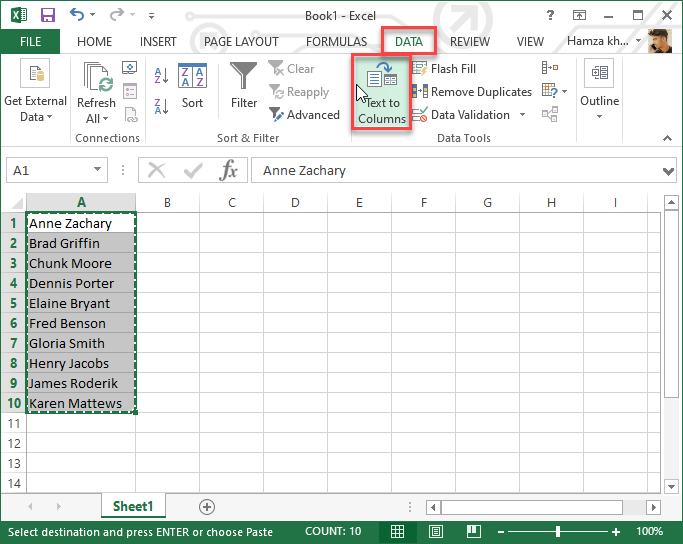
Then a new window is opened, select the Delimited option and press the Next button.
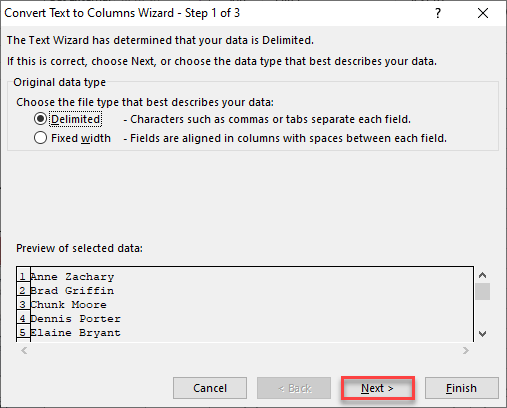
Un-select the Tab option, select the Space and press the Next option.
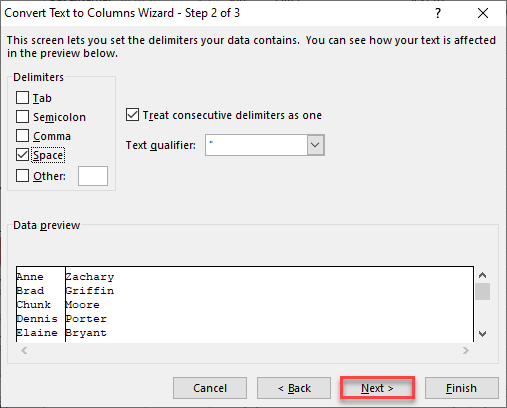
In the next step, select the Text and press the Finish button.
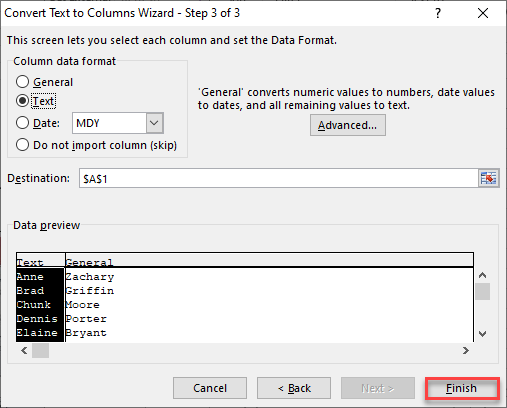
Now you will see that your cell that contains two names is converted into two cells.