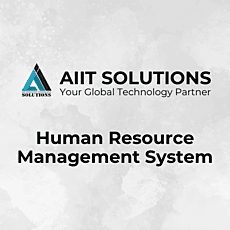In today’s fast-paced corporate environment, updating your profile in HRMS is crucial for managing employee information and streamlining organizational processes. An HRMS platform allows employees to handle personal data, payroll details, and performance records, ensuring smooth HR operations and data accuracy. Regularly updating your HRMS profile ensures effective communication, timely updates, and accurate recordkeeping. This guide will walk you through the steps to update your profile in HRMS, helping you keep your information current, secure, and complete.
Logging into HRMS
To begin, open the HRMS portal and log in using your unique credentials. Make sure you have your username and password handy. Logging in grants you access to your personal dashboard, where you can manage and update your profile.
Accessing “My Profile
Once you’re logged in, navigate to the “My Profile” section. This is the central hub for all your personal information. Here, you can view, edit, and update various details to ensure your profile reflects the most accurate information.
Updating Personal Information in HRMS
In the “Personal Information” tab, you’ll find fields to edit critical details:
- Bio and Social Links: Update your bio with your current job role, achievements, or personal message. Add or modify links to your professional profiles, such as LinkedIn.
- Bank Details: Ensure that your bank account information is accurate for seamless payroll processing.
- Emergency Contacts: Update your emergency details, including phone numbers, for safety and compliance purposes.
Taking the time to review and update this information ensures your profile remains professional and useful for organizational needs.
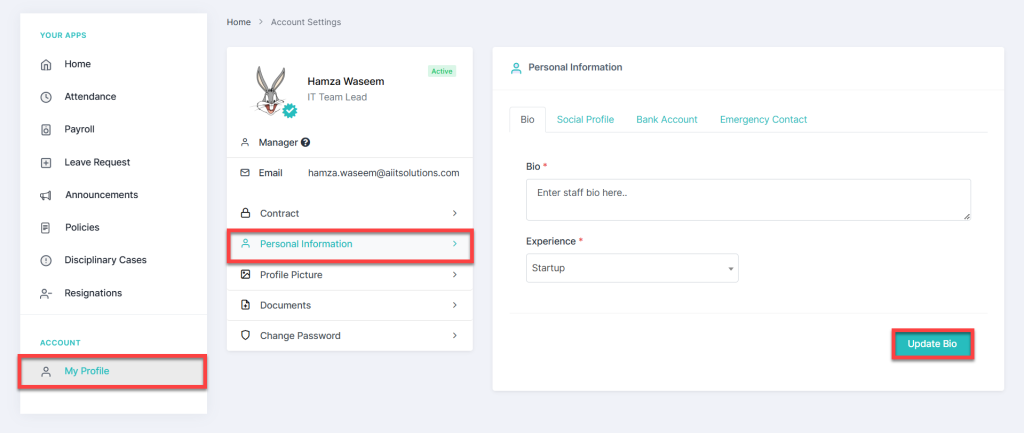
Updating Your Profile Picture
Your profile picture represents you within the HRMS system. To update it:
- Go to the “Profile Picture”
- Click the upload button and choose a professional photo from your device.
- Save changes to update the system.
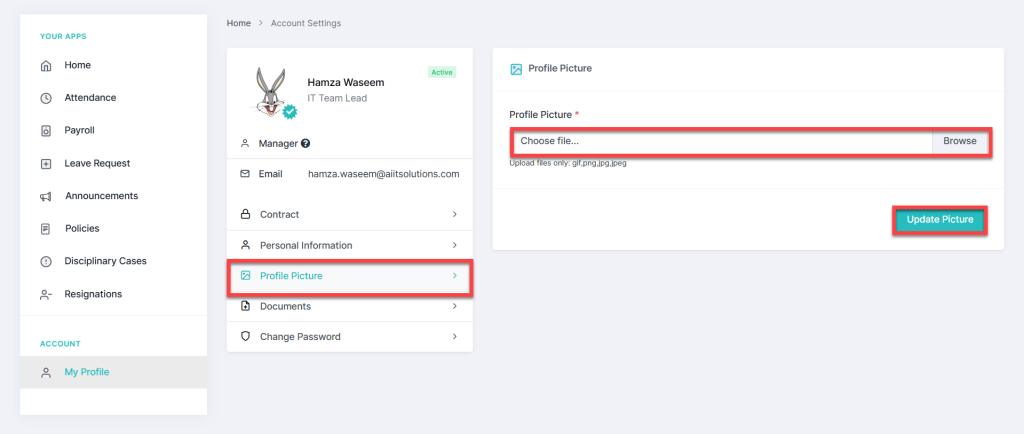
Changing Your Password for Secure HRMS Access
Security is crucial in HRMS. Regularly updating your password helps protect your personal and professional information.
- Navigate to the “Change Password”
- Enter your current password, followed by a new, strong password.
- Confirm the new password and save changes.
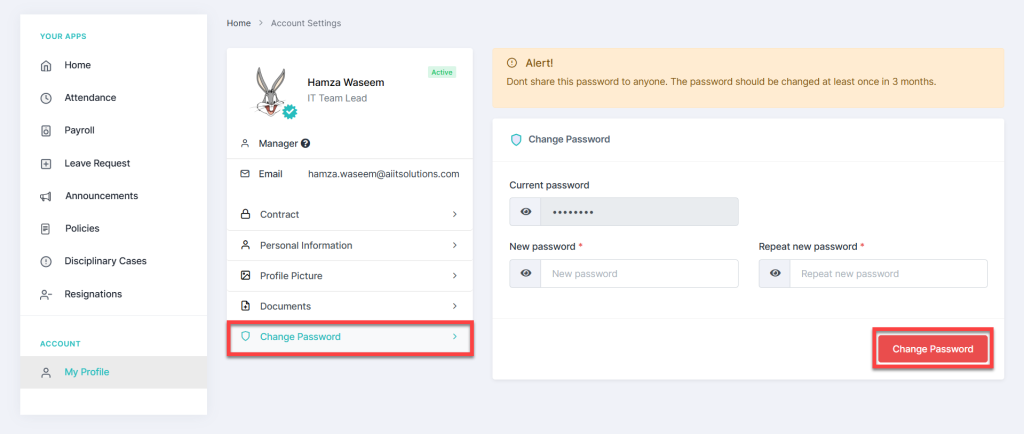
Tips for a Strong Password:
- Combine uppercase and lowercase letters.
- Include numbers and special characters.
- Avoid predictable sequences, like “12345” or “password.”
Conclusion: Why Regularly Update Your Profile in HRMS
Updating your profile in HRMS is an essential task to keep your information secure and accurate. By following the steps in this guide, you can easily update your profile in HRMS, manage your personal details, upload a new profile picture, and change your password when necessary. Regularly updating your HRMS profile ensures your data stays protected and your profile is always up to date. Remember, consistently updating your profile in HRMS is key to maintaining smooth communication and accurate recordkeeping within the organization. If you need further assistance, don’t hesitate to Contact Us for support.