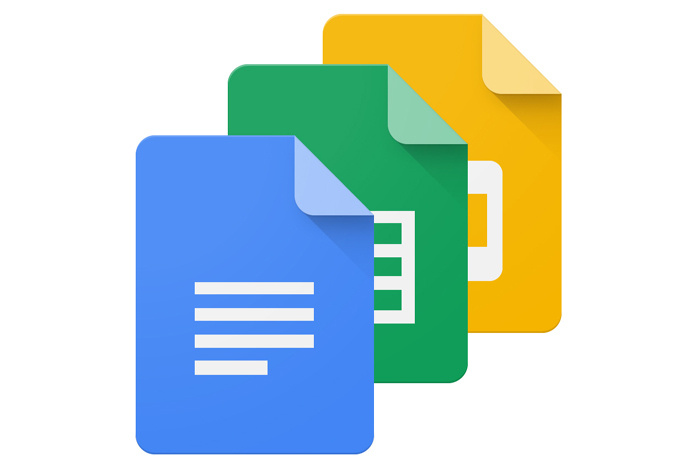Checklists in Google Docs are the easiest way to keep track of items, tasks, or steps that need to be completed. Checklists in Google Docs offer a simple visual reminder of whether all that needed to be done was done or not. In this article, we are going to use Google Docs for the totality of our example. Here’s how to do so:
How to Create a Checklist In Google Docs
Open the Google Docs app. Click on the + tab above to create a new document.
In the top menu, click the arrow beside the Bulleted List icon and choose your favorite checkbox option from the list.

Pressing enter will automatically create an empty checkbox. Continue to fill out your checklist. Save the document when you’re done. Highlight a blank checkbox for the item you wish to tick. Right-click on your mouse when using a PC. A popup window will appear. Click on the test icon. This will change the checkbox into a checkmark. If you wish to mark more than one box at a time, you can highlight multiple checkboxes at a time. Pressing Ctrl + z will undo all the changes.
This blog post is powered by AIIT Solutions.