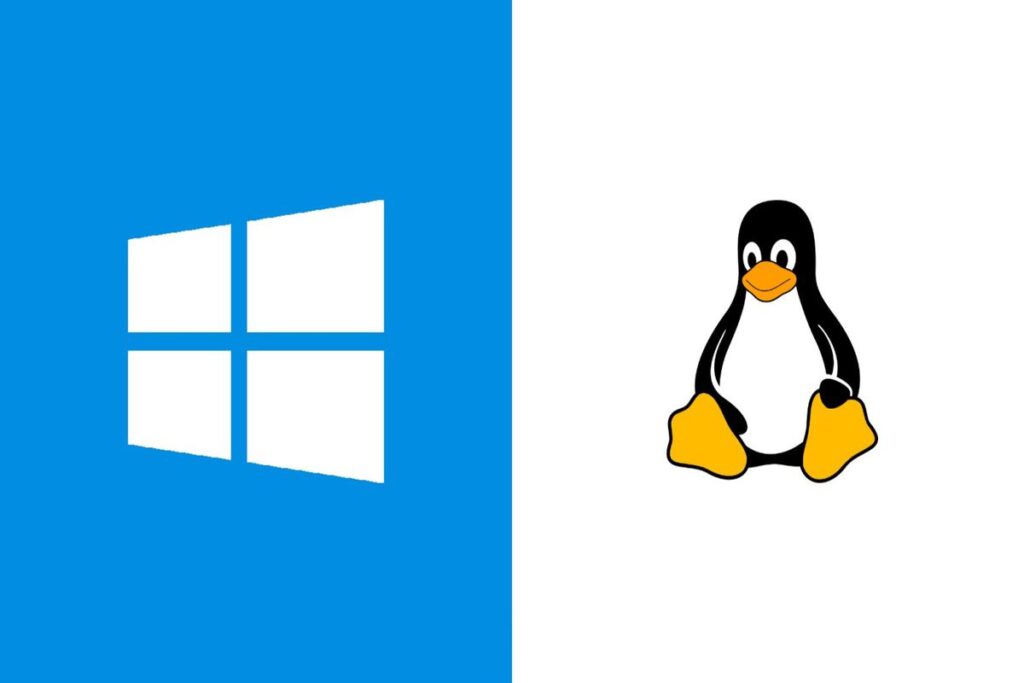In this article we will learn how to Communicate between Linux and Windows on same network using netcat. In Linux netcat is already configured but in Windows we have to configured it.
First of all download netcat for windows using the following link and make sure that you downloaded the latest version.
https://eternallybored.org/misc/netcat/

Now netcat is downloaded open zip file and extract it and copy to Windows Folder.


Now in search bar enter cmd and run it as administrator.

Enter command without quotation marks “cd ..” to exit from system 32 folder.

Enter cd net and press tab if folder exists it will auto complete and you don’t need to write full name netcat-win32-1.12 and now you’re in netcat-win32-1.12 folder.

Enter command ipconfig and note your IP Address.

Now start your Linux operating system and open terminal.

Now enter command without quotation “nc -nv ip address port number”, you can assign any number within range i.e 0 to 65535, but only port numbers 0 to 1023 are reserved for privileged services and designated as well-known ports.

In windows cmd enter command “nc64.exe -nlvp port number”, make sure to use same port number that you used in linux terminal.

Now your connection is established.
Windows

Linux

Now You can communicate with each other.

This is how Communicate between Linux and Windows