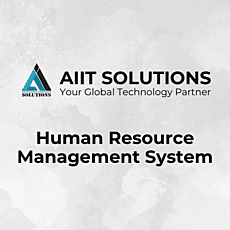Managing job designations in an HRMS (Human Resource Management System) is essential for maintaining an organized company structure. This guide will show you how to add a new designation in HRMS step by step. Follow these instructions to efficiently update and manage designations within your system.
1. Logging in to HRMS for Designation Setup
To begin the process to add a new designation in HRMS, follow these steps:
- Open the HRMS portal in your browser.
- Enter your username and password to log in.
- Once logged in, access the dashboard where all management options are available.
2. Navigate to the “Designation” Section
- On the dashboard, locate the “Designation” tab.
- Click on it to access the designation management section.
3. Click on “Add New Designation”
To add a new designation in HRMS, follow these steps:
- Find and click the “Add New Designation” button (located on the left side).
- Select the Department by choosing from the dropdown list.
- Enter the Designation Name in the provided field.
- (Optional) Add a Description for clarity.
- Click Save to finalize the new designation.

4. Viewing the List of Designations in HRMS
- The right side of the screen displays a list of existing designations.
- You can see the Designation Name along with its associated Department.
- This list helps in tracking and managing all job roles.
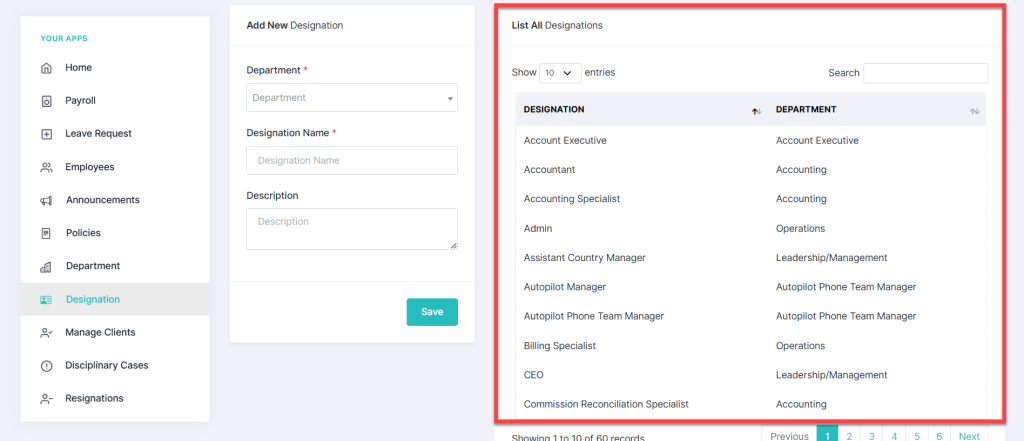
5. Search, Edit, or Delete a Designation in HRMS
Search for a Designation
- Use the search bar in the top right corner.
- Type the designation name to quickly find it.
Edit a Designation
- Click Edit next to the designation.
- Update the required details.
- Click Update to save the changes.
Deleting a Designation in HRMS
- Locate the designation you want to remove.
- Click Delete next to it.
- Confirm deletion to remove it permanently from the system.
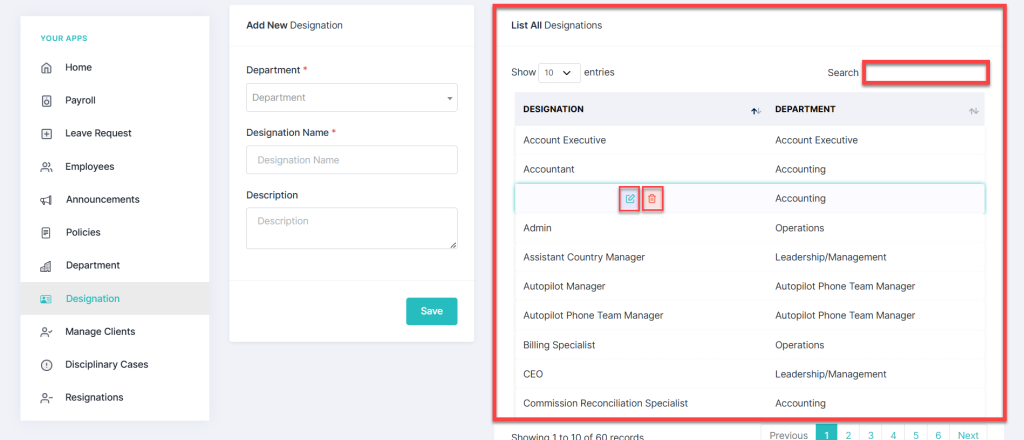
Conclusion
Adding a new designation in HRMS is a simple process that enhances your company’s structure and efficiency. By following these steps, you can effectively manage designations, ensuring smooth HR operations. For any further assistance, feel free to contact us.