Managing disciplinary cases in HRMS is essential for maintaining workplace order and compliance. An HRMS Disciplinary Case Management system helps HR professionals record, track, and manage disciplinary records efficiently. This guide provides a step-by-step process to help you add a disciplinary case in HRMS smoothly.
Log in to HRMS
- Open the HRMS portal in your web browser.
- Enter your username and password to log in.
- After logging in, you will land on the HRMS dashboard.
Navigate to “Disciplinary Cases”
- On the left menu, locate the “Disciplinary Cases” section in HRMS.
-
Click on it to view existing disciplinary cases or add a new one.
Click on “Add New”
- Find the “Add New” button in the top-right corner.
- Click to open the form and begin entering disciplinary case details.
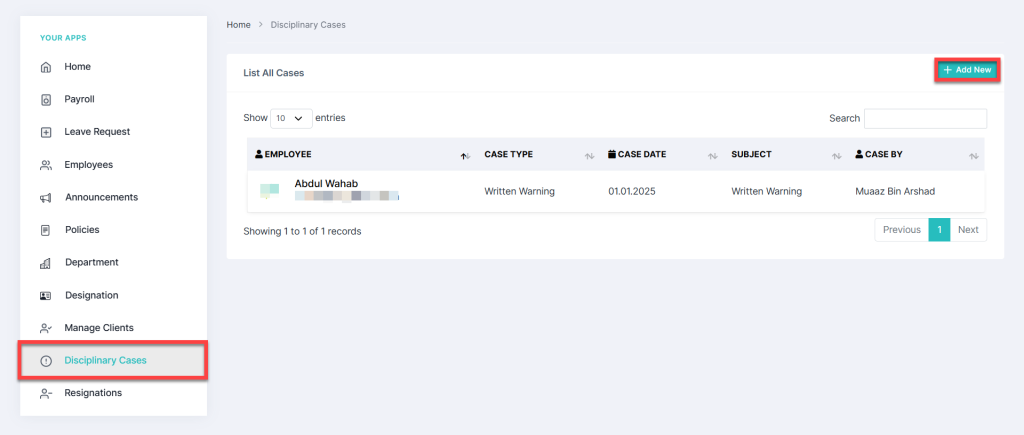
Enter Disciplinary Case Details
1. Employee Name
- Click on the Employee Name field.
- A dropdown list will appear.
- Scroll or type to select the employee’s name.
2. Select Case Type in HRMS
- Click on the Case Type field.
- Choose one from the dropdown menu:
- Verbal Warning
- Written Warning
- Final Written Warning
- Termination
3. Enter Case Subject
- Enter a short, clear title summarizing the case.
4. Set the Case Date in HRMS
- Click the Case Date field.
- Select the date from the pop-up calendar and confirm.
5. Write Case Description
- Click the Description field and enter case details.
- Use formatting options like:
- Bold, Italic, Underline
- Text Alignment (Left, Center, Right)
- Insert Tables, Hyperlinks, Lists
- Change Font Size & Color
Attach Supporting Documents in HRMS
1. Case Attachment
- Click Choose File or Browse to upload a document (PDF format only).
2. NTE (Notice to Explain) File Attachment
- Click Choose File or Browse to upload the NTE document (PDF format only).
Save or Reset the Disciplinary Case in HRMS
- Click Save to submit the disciplinary case in HRMS.
- Click Reset to clear the form and start over.
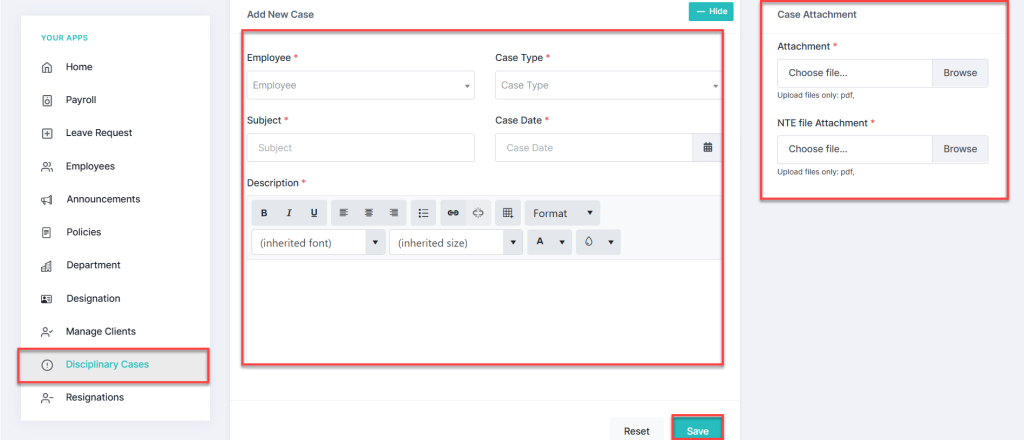
View and Search Cases
- Once saved, the new case appears in the Disciplinary Cases list.
- View recorded cases with details such as:
- Employee Name
- Case Type
- Case Date
- Subject
- Case By
- Use the Search Bar to find disciplinary records by name or case subject.
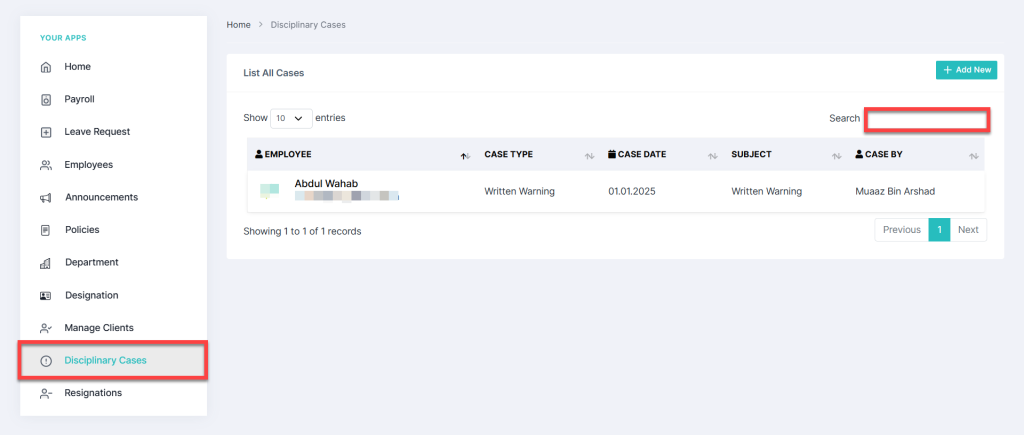
Conclusion
Adding a disciplinary case in HRMS ensures accurate record-keeping, transparency, and compliance. By following these steps, HR teams can effectively manage HRMS disciplinary cases while maintaining a structured documentation process. For further assistance, feel free to contact us.


