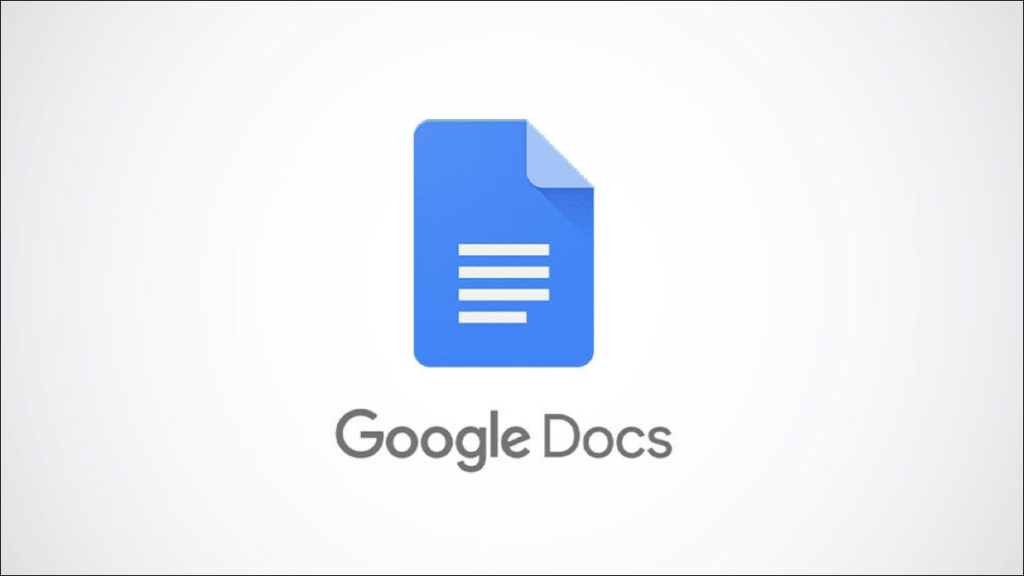While digital signatures have become a widespread way to sign documents, you may have a document of your own where you need to handwrite your signature. You can easily construct and insert your signature using Google’s drawing tool.
Create and Insert Handwritten Signature
Have you used the Google Drawings website to make a signature already? If so, you can embed that drawing into your document rather than making a new signature.
To begin constructing a new handwritten signature visit Google Docs, sign in, and open your document. Once you get there, click Insert > Drawing and choose “New.”

The Google drawing tool starts with a large, blank canvas for your signature. Click the arrow beside a Line drop-down box and select “Scribble.”

Draw your signature using the plus sign that emerges. You can create a single, flowing line or a few put together. If you have one, you may need to use your iPad as a drawing tablet for this.

Next, you can modify the line color, width, or style if you like. Select the signature of each piece and choose a tool drop-down box for your options.

When you’re done with the signature, click “Save and Close” to insert it into your document.

Once you put the signature into your document, it appears as an image. This allows you to choose its position concerning the other text and modify the size and rotation. You can also edit it after you insert it if required.
This blog post is powered by AIIT Solutions.