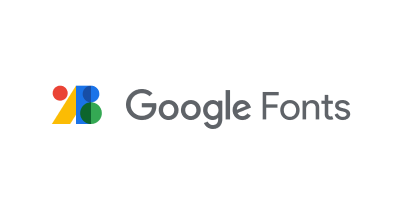First, you need to download the required font or fonts you want to use for your documents in the Google Fonts Library. On the Font screen, click “Download family” in the top right corner of the screen.

Suppose you want to download all fonts from Google Fonts, open Google fonts on GitHub in the browser. From there, scroll down to the “Download All Google Fonts” section and click the download link. Downloading will start after a few seconds.
 After downloading fonts, the next step is to install the downloaded fonts on your Windows PC.
After downloading fonts, the next step is to install the downloaded fonts on your Windows PC.
To do this, first, double-click the downloaded ZIP file to achieve it. After that, double-click the font. (Which normally comes with an extension of TTF.). In Windows, click “Apply” at the top of this window screen. To access the newly installed Word font, open an existing document in Word or select a “blank document” on the big Word screen to create a new Word file. In the Word edit window, on the Home Ribbon tab, look for the “Font” group and click the drop-down menu. Scroll down the font menu, find your newly installed Google font and click. Click anywhere in your text to start typing with your newly added Google font.

This is how you bring and use Google Web Fonts locally to your Windows PC.
This blog post is powered by AIIT Solutions.