Windows 10 by default does not show the what day of the week is it in the task bar. In previous versions of windows you could just pull the task bar up and see what day it was, which isn’t the case with windows 10. Leaving many scratching their heads on how to display the day. Although, finding the day of the week is not an issue for most people however you can configure Windows 10 clock to show you the day of the week in the taskbar.
Configuring your taskbar to show the day of the week can be very beneficial for people who are constantly working on their PCs. Even if it does not matter to you if it shows the day of the week or not, still configuring it to show the day of week can be a handy add-on to your Windows PC.
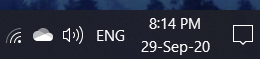
In the following article we will show you step by step how you can configure your taskbar so that it displays the day of the week as well.
How can you Display Day of the Week In Windows 10 Clock
To display day of the week in Windows 10 Clock follow these steps.
First click on the start menu or search button on the bottom left corner of your screen.
IMG 1
Now type control panel and click on it to open.
IMG 2
In the control panel select region.
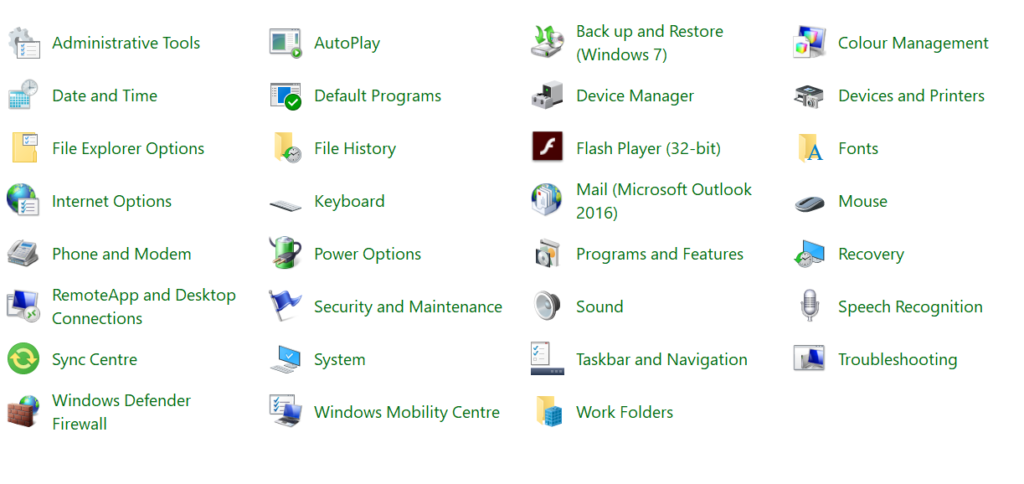
Click on Region and open the Region dialogue box
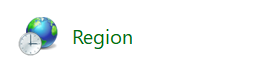
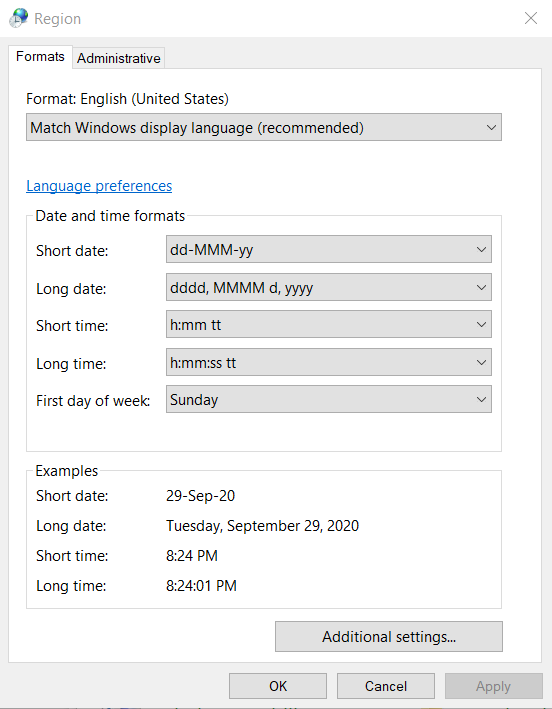
Click on Additional settings and open the Additional setting dialog
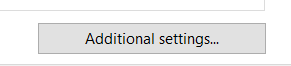

Open the date tab
![]()
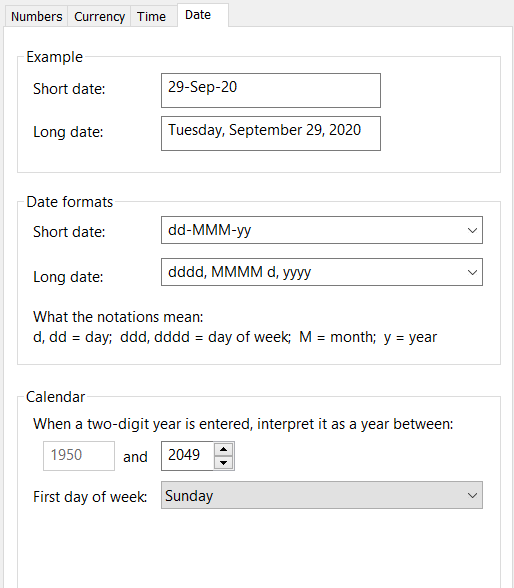
Then type “dddd, M/d/yyyy” in the “Short date”
![]()
Click “Apply” and then “Ok”
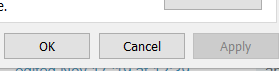
And you’re done
![]()
Here is how you add the day of week display to your Windows clock. You can always remove this by following the same steps. Feel free to comment down below in case of any confusions.

