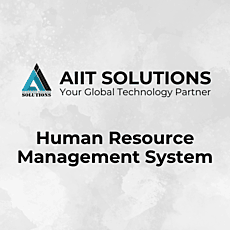Processing payroll in HRMS ensures employees receive accurate and timely salaries while maintaining compliance with financial policies. A well-structured HRMS payroll system minimizes errors, keeps records organized, and streamlines salary disbursement. This guide explains how to process payroll in HRMS efficiently.
Log in to HRMS
To begin the payroll processing in HRMS, follow these steps:
- Open the HRMS payroll system website.
- Enter your username and password.
- Click Login to access the HRMS dashboard.
Navigate to the Payroll Section in HRMS
- In the HRMS main menu, locate the Payroll tab.
- Click on Payroll to open the HRMS payroll management system.
- You will find two sections:
- Setup Payroll – For processing employee salaries.
- Payslip History – View past payslips (employees can only see their own).
Open Payroll Setup in HRMS
- Click on Setup Payroll to begin the payroll process in HRMS.
- Use the search options to find an employee’s payroll record:
- Employee – Select the employee’s name from the dropdown list.
- Month & Year – Choose the payroll period you want to view.
- After selection, the HRMS payroll system will display key details under Payment Info Entries: Employee Name, Employee Email, Employee ID, Payslip Type (e.g., Monthly), Basic Salary Amount, Payment Status (Paid or Unpaid).

Process Payroll Payment in HRMS
- If the employee’s salary is Unpaid, locate their name in the HRMS payroll list.
- Next to their name, find the Card option labeled Make Payment.
- Click Make Payment to open the HRMS salary processing form.
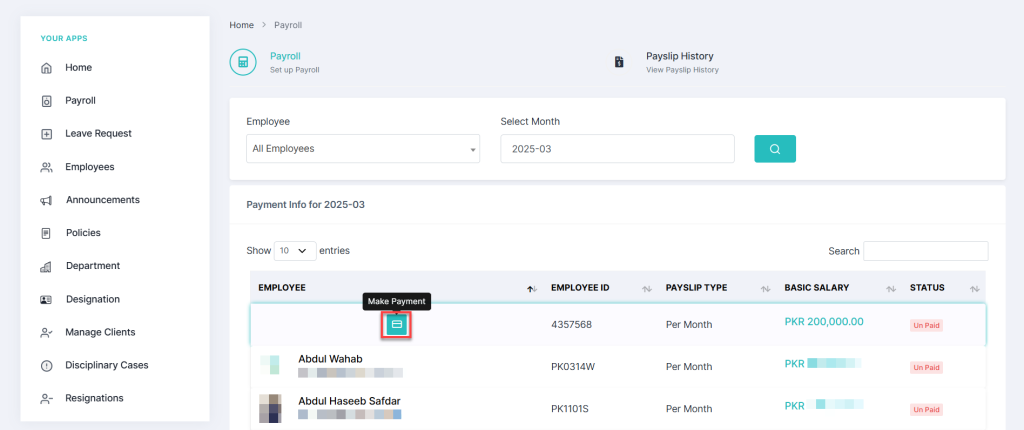
Enter Payroll Details in HRMS
The Make Payment Form in the HRMS payroll system includes:
- Employee’s Name, Email, and Pay Period
Below this, there are two sections:
1. Income Section
- Basic Salary – Enter the employee’s salary.
- Salary Dispute – Adjust salary if needed.
- Total Income – Automatically calculated by HRMS.
- Bonus – Add any applicable bonus.
2. Deductions Section
- Income Tax – Enter tax deductions.
- Benefit Deductions – Specify deductions for benefits.
- Meal Deductions – Add meal-related deductions.
- Other Taxes & Expenses – Enter additional deductions.
- Total Deductions – Automatically calculated by HRMS.
- The Net Income (Total Income – Total Deductions) appears below.
- Use the Payslip Comments box to add any notes.
Complete the Payroll Process
- Once all details are added, click on Make Payment at the bottom right.
- The Employee’s Bank Account Details are saved in the HRMS Payroll system. Once you click on Make Payment, the salary will be processed and transferred directly to the employee’s bank account.
- The employee’s payment status will change to Paid.
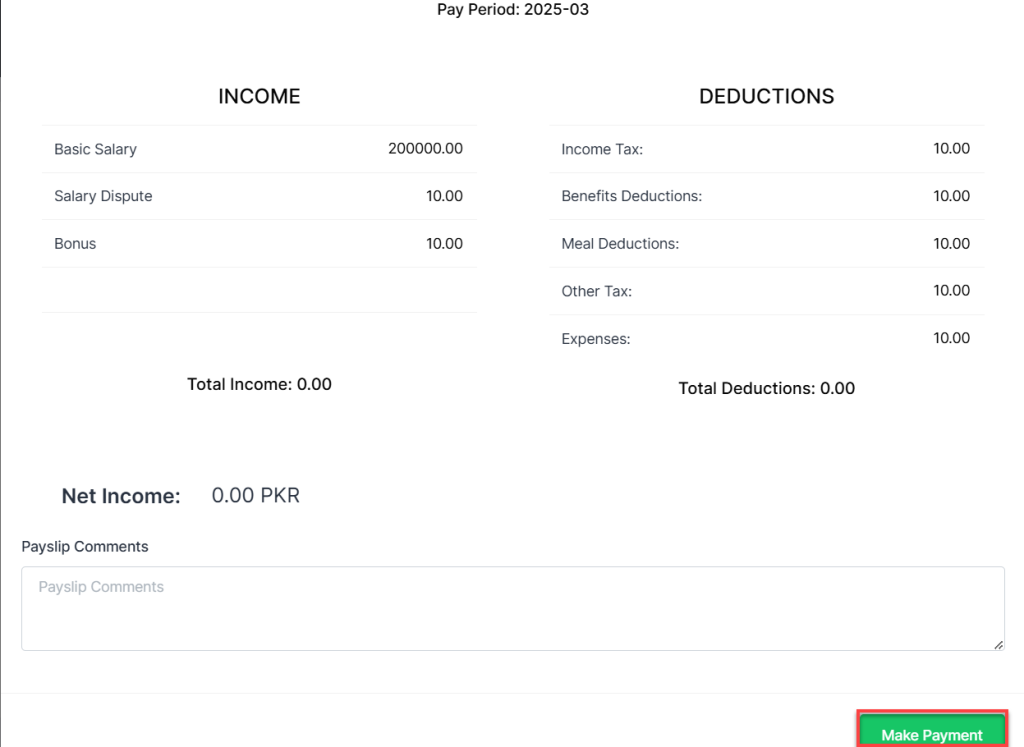
Conclusion
Using HRMS payroll management, businesses can efficiently process payroll, ensuring timely and accurate salary payments. Following this structured approach reduces errors, enhances compliance, and keeps payroll records well-organized. For further assistance, feel free to contact us.