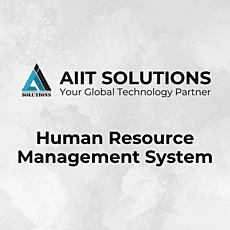Managing employee exits in HRMS is essential for keeping accurate records in your Human Resource Management System (HRMS). A structured exit process ensures compliance with company policies and smooth workforce transitions. This guide will walk you through the step-by-step process to exit an employee in HRMS quickly and efficiently.
Log in to HRMS
- Open the HRMS website.
- Enter your username and password.
- Click the Login button to access your HRMS account.
Go to the Employees Section
- Once logged into HRMS, find the Employees tab in the main menu.
- Click on Employees to access the employee management section.
- You will see two sections:
- Setup Employees
- Setup Employees Exit
- Click on Setup Employees Exit to proceed with the employee exit process in HRMS.
Add a New Employee Exit
- In the Employees Exit section of HRMS, look at the top right corner.
- Click on the Add New to begin the process of exiting an employee in HRMS.
- A form will appear to enter exit details.
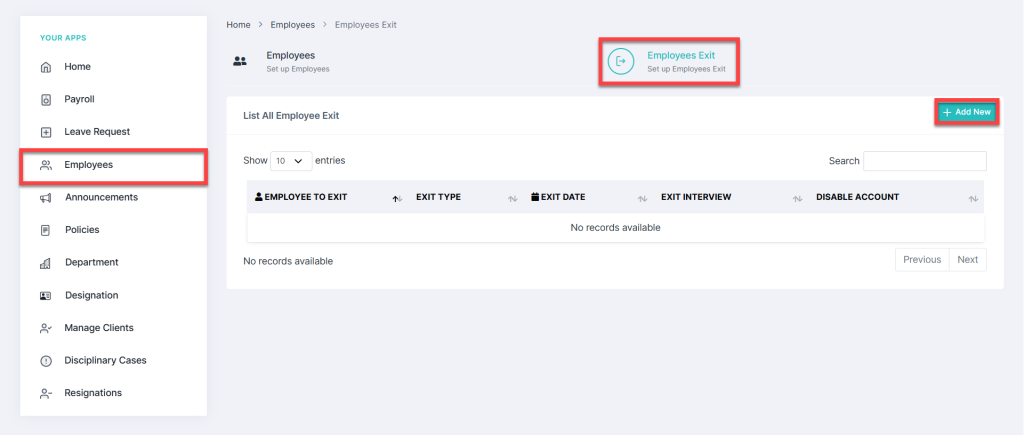
Fill in Employee Exit Details
- Select Employee – Choose the employee from the dropdown list.
- Exit Date – Click the exit date field to select a date from the calendar.
- Exit Type – Select the reason for exit (e.g., resignation, termination).
- Exit Interview – Choose Yes or No to indicate if an exit interview was conducted.
- Disable Account – Select Yes or No to confirm if the employee’s account is disabled.
- Description – Add any necessary details about the exit.
- Exit Contract Attachment – Upload a relevant document (Allowed formats: gif, png, jpg, jpeg).
Save the Employee Exit Details
- Click the Save button at the bottom right to finalize the employee exit in HRMS.
- If you need to clear the form and start over, click the Reset button.

View and Manage Employee Exits in HRMS
- Once saved, the exited employee’s details will appear in the Employees Exit List.
- The list includes details like:
- Employee Name
- Exit Type
- Exit Date
- Exit Interview Details
- Disable Account Details
- Use the Search Bar at the top right to find a specific exit record by name or exit type.
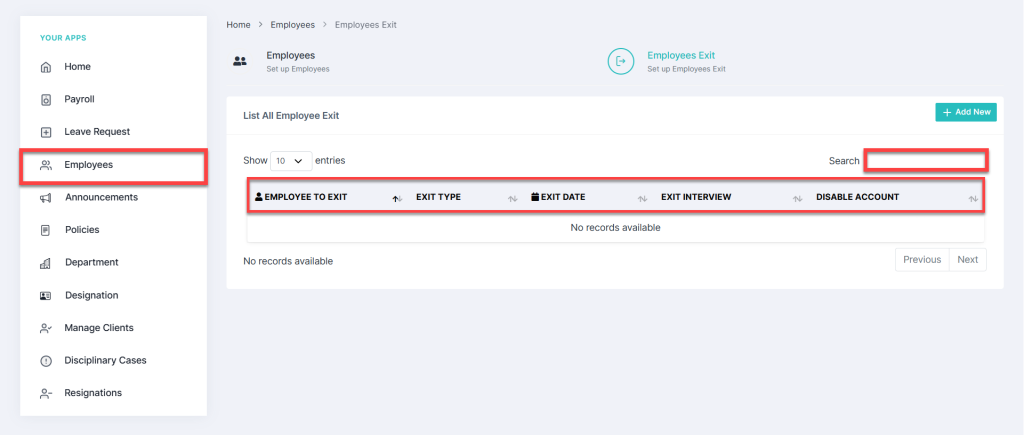
Conclusion
Following these steps ensures the employee exit process in HRMS is accurate and well-documented. A properly recorded exit helps with compliance, payroll adjustments, and HR analytics. Implement this process today to streamline exiting an employee in HRMS and improve workforce management. For further assistance, feel free to contact us.