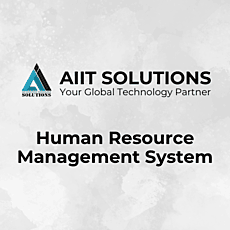In today’s digital workplace, submitting your resignation in HRMS is a crucial step that simplifies the communication process between employees and management. Human Resource Management Systems (HRMS) play an essential role in managing employee records, streamlining HR processes, and ensuring transparency in workplace operations.
This guide will walk you through the steps to submit your resignation in HRMS, ensuring a smooth and hassle-free process. Whether you’re planning your next career move or wrapping up your current role, using HRMS resignation ensures a well-documented and transparent resignation process.
By carefully following the outlined steps, you can confidently submit your resignation in HRMS while maintaining professionalism and a positive relationship with your employer.
Logging into HRMS
To begin, access the HRMS portal and log in using your unique credentials. Ensure you have your username and password ready. Once logged in, you’ll be directed to your personal dashboard, where you can easily submit your resignation in HRMS and initiate the resignation process.
Navigating to “Resignation”
After logging in, locate the “Resignation” section on the dashboard. This is the designated area for managing resignation requests.
- Open the main menu or navigate to the employee services tab.
- Click on “Resignation” to proceed.
Adding a New Resignation in HRMS
To start the resignation process:
- Click on the “Add New” button in the top-right corner of the “Resignation” section.
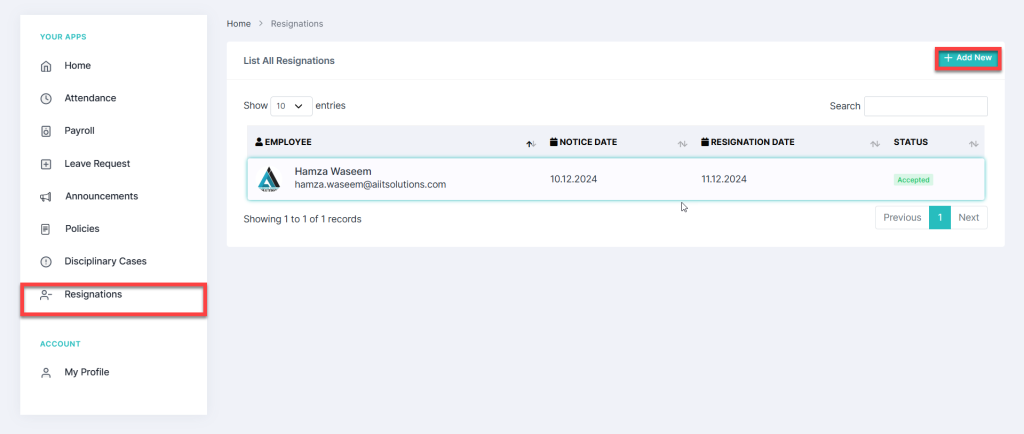
- A form will appear, allowing you to provide details of your resignation.
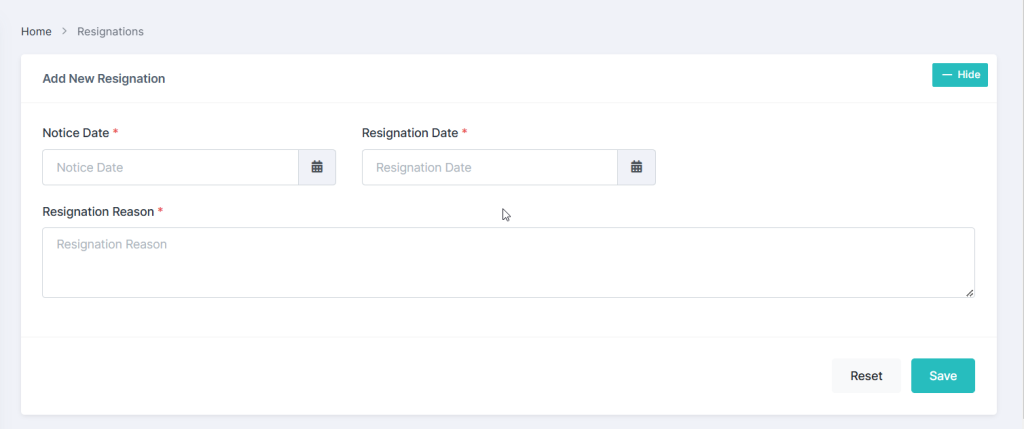
Entering Notice and Resignation Dates
Providing accurate dates is crucial for ensuring a smooth transition.
Notice Date
- Click on the Notice Date field.
- A calendar will appear. Select the date when you are officially notifying the company of your resignation.
- Confirm your selection by pressing OK.
Resignation Date
- Locate the Resignation Date field.
- Use the calendar to select the effective date of your resignation (your last working day).
- Confirm your choice by clicking OK.
Providing a Resignation Reason in HRMS
In the HRMS resignation process, you’ll be asked to provide a resignation reason. In the Resignation Reason field, briefly explain why you are leaving. Keep your explanation professional and concise, such as:
- “Career advancement opportunity.”
- “Relocation to a different city.”
- “Personal reasons.”
Being clear and respectful in providing your resignation reason helps maintain a positive relationship with your employer during the HRMS resignation process.
Saving and Submitting the Resignation in HRMS
Once all fields are completed:
- Review the information for accuracy.
- Click the Save button to finalize your HRMS resignation submission.
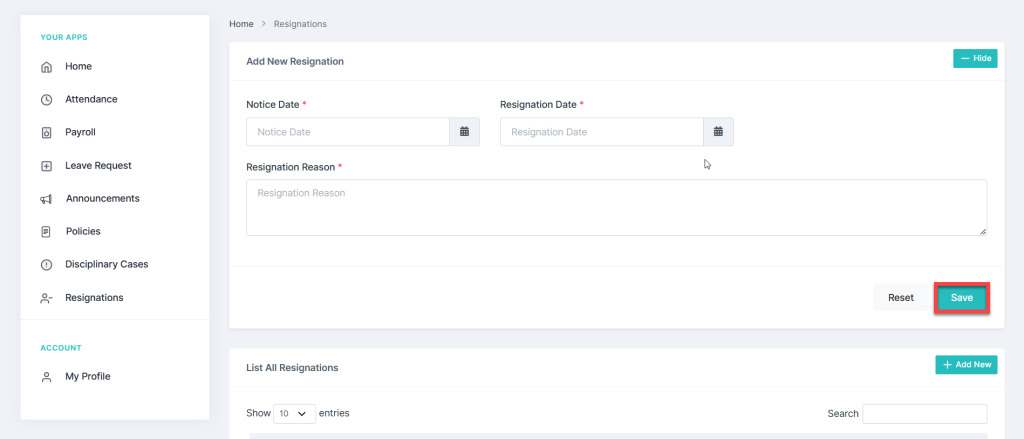
Checking Your HRMS Resignation Status
After submitting your HRMS resignation, you can track its progress in the HRMS portal.
- Go to the Entries section at the right span of “Resignation.”
- Here, you can view the status of your resignation:
- Accepted: Your resignation has been approved.
- Pending: Your resignation is under review.
- Rejected: Your resignation has not been approved.
Monitoring the status of your HRMS resignation ensures you stay informed and aware of each stage in the process.
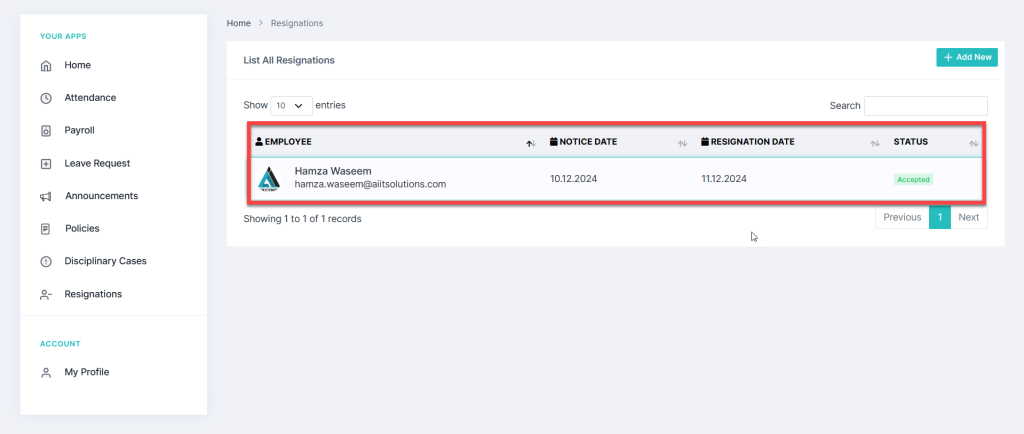
Conclusion
Submitting your resignation in HRMS is a simple yet important process that ensures transparency and seamless communication with your organization. Utilizing the HRMS resignation portal, you can efficiently handle the process, provide accurate dates, and monitor the status of your resignation request.
Make it a habit to double-check the details you provide in the HRMS resignation system to avoid delays or complications. A well-documented resignation not only streamlines the process but also helps maintain professionalism and a positive relationship with your employer.
For further assistance or detailed guidance on how to submit your resignation in HRMS, feel free to contact us.